Connecting Through the Internet
As noted earlier in this chapter, Remote Desktop can also work through an Internet connection. However, when you allow Remote Desktop through your firewall, you might also permit intruders to make unwanted attacks on your system through the same path. Therefore, you should not allow remote connections except when you are actually using them.
Because of the security threat, I don't recommend using Remote Desktop through the Internet, even through it can be done. If you want to try it, take a look at the article at http://www.microsoft.com/windowsxp/using/networking/expert/northrup_03may16.mspx for detailed instructions.
If you do decide to use Remote Desktop through the Internet, you must also instruct the router connected to the distant computer to accept Remote Desktop connections. Each router has a different layout for its controls, but the procedure is similar to this one, for a Linksys router:
-
From the Start menu, choose Run and enter cmd.exe in the Open field. Click OK. A command window opens.
-
Type ipconfig and press Enter. A list of configuration settings similar to the one in Figure 41.13 appears.
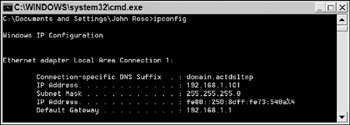
Figure 41.13: The IP Configuration list shows the address of your router as the Default Gateway. -
Note the numeric addresses listed as the IP Address and the Default Gateway. Open Internet Explorer or another Web browser and enter the Default Gateway address in the browser's address field. The browser asks for a login name and password.
-
Consult your router's manual for the password (hint: try admin). When the router accepts your login, it opens a control home page in the browser.
-
Look for a link to Forwarding or Port Forwarding on the home page. If you can't find it, try the Advanced page or link. The Port Forwarding page appears similar to Figure 41.14.
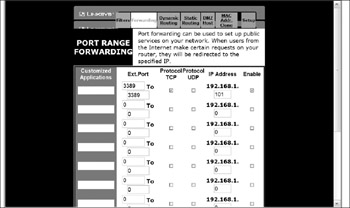
Figure 41.14: Your router's Port Forwarding (or Port Range Forwarding) options control access through the firewall. -
In the External Port field, type 3389, which is the port used by Remote Desktop. If the router asks for a range, use 3389 as both the beginning and end of the range. A port number is the software path used by a specific program or service.
-
Turn on the TCP protocol option for Port 3389. Change the IP address for this port to the IP address you noted from the ipconfig report. If there's an Enable option or control, turn it on and click Apply or OK.
-
Save your changes and close the browser.
EAN: 2147483647
Pages: 372