Connecting to a Projector
Whether your presentation is installed on your laptop or on a desktop computer, the best way to display your presentation is to connect a computer to a projector that can display the presentation on a large wall or screen.
| Caution | One of the expensive parts of a projector is the lamp that projects the display. When you turn off the projector, be sure to let the fan run for some time to cool the unit before you disconnect power. |
Connecting a projector is slightly different depending on whether you're connecting to a laptop computer or to a desktop computer, but either isn't particularly difficult.
Connecting to a laptop
Arriving one hour early to the conference room can ensure that you get your presentation displaying properly before everyone arrives. You might be happy to know that if the presentation is on your laptop, then connecting it to a projector is as simple as plugging in the projector to the video port and switching the display to the projector.
If you examine the projector closely, you should discover a cable with a video port connector attached to it. This video cable can connect directly to your laptop in the same place where the external monitor connects.
Once the projector is attached, you need to tell your laptop to switch its display to the projector. This is usually accomplished by holding down an option key and pressing the F7 or F8 key (although this may be different depending on your computer). Pressing this key combination toggles the display between your laptop screen and the projector. It is often helpful to have both the laptop screen and the projector visible at once.
Connecting to a desktop computer
The easiest way to connect a projector to a desktop computer is to simply replace the cable going from the computer to the monitor with one that goes to the projector. This causes the projector to use the same display settings as those for the monitor, which may not be correct for the projector.
If the resolution that the projector uses is different from the resolution on your computer, then you need to change the resolution settings on your computer before the computer desktop can correctly display on the projector. You can fix the display setting using the Display Properties dialog box, shown in Figure 36.7. The easiest way to access this dialog box is to right-click on the Desktop, select Properties from the pop-up menu, and then click the Settings tab.
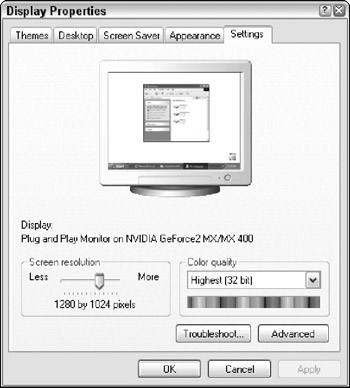
Figure 36.7: The Display Properties dialog box lets you change the display resolution.
| Note | If you already connected the computer to the projector and are having trouble setting the resolution, then reconnect the video cable to the computer and set the resolution using the computer's monitor before switching back to the projector. |
If you need to view the monitor screen while the audience views the projector screen, you may need to configure your graphics card to display on two screens simultaneously. The process for doing this depends on the video card that you are using, but the processes are roughly the same across the board.
From your computer's Control Panel, choose the specific control panel for the graphics adapter that you are using. It can be identified at the NVIDIA or ATI Control Panel. Within this dialog box is a Display tab that lets you select to use two monitors. If you select this option, you can hook the monitor to a single video port and the projector to the second video port. If there is a Clone option (or sometimes called a Mirrored option), select it to see the same display on both screens.
| Note | The Extended Output option extends the desktop into one extra long screen. This is convenient if you work with a large number of windows. |
Some video cards don't support two monitors, but you can still use the projector and a monitor if you purchase a video splitter. This device lets you connect both the projector and the video screen to the computer. Using a splitter lets you face the crowd while looking at your computer monitor.
EAN: 2147483647
Pages: 372