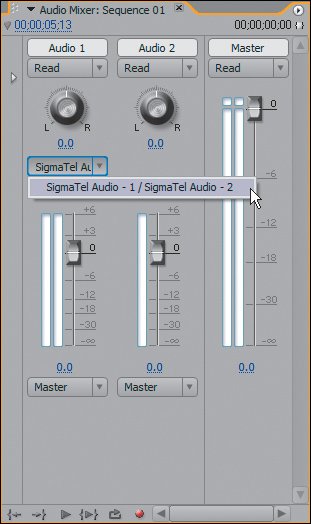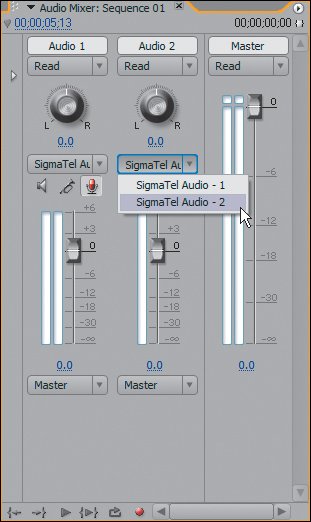Recording Live Audio
| When recording from your default audio microphone jack or from the inputs on your additional audio device, you use the Premiere Pro Audio Mixer to determine which inputs to record from. These inputs directly relate to what was selected in your Audio Hardware Preferences. Choosing an InputDepending on which input/output device you have selected in Premiere Pro's Audio Hardware Preferences, you can easily choose which input channel to record from in the Audio Mixer. Select the track you wish to record into by clicking the Microphone Record toggle button. With the button on, you can select the recording input channel from the drop-down menu above the button (see Figure 17.16). Figure 17.16. Turn on a track for recording, then use the drop-down menu in that track's Audio Mixer column to specify an input port for recording. Using the default stereo input from my default Windows Audio setting, I get to record both channels into my stereo track When recording, the track type that you are recording into is a critical choice (Figure 17.17). If you activate a stereo track for recording, Premiere creates a stereo file; activating a mono track results in a mono file. For a live voiceover recording, for example, recording a single channel, mono file is best, because you can mix down and pan your voiceover in a stereo or surround sequence later. Figure 17.17. Using the same default Audio setting, notice how Audio 2, which is mono, allows me to select either channel 1 or channel 2. Although the input still may be stereo, you can record only mono (single channel) into a mono track Live Level AdjustmentsWith your track selected, put the Audio Mixer into record mode by clicking the red record circle in the bottom of the Mixer window. Once you begin recording, you can either increase or reduce the incoming audio's volume by moving the Track Volume slider up or down (Figure 17.18). Of course, after you finish recording you can normalize the audio file so that it achieves its optimum volume. Getting a solid recording the first time around, however, is very important. Figure 17.18. When you raise the slider above 0dB, you boost or add gain to the incoming signal, making the audio louder To further adjust or change the levels coming into your microphone port, you can revisit the Advanced Controls for Microphone dialog in your Windows XP Sound Control Panel (Figure 17.8). |
EAN: 2147483647
Pages: 200