Entering Type in a Bounding Box
The Type tool ![]() can produce sophisticated text effects. Combined with Photoshop s layer styles, the graphic possibilities are endless. Follow these steps to place and manipulate the Amazing Flying Women from Outer Space text:
can produce sophisticated text effects. Combined with Photoshop s layer styles, the graphic possibilities are endless. Follow these steps to place and manipulate the Amazing Flying Women from Outer Space text:
-
Display all the layers in the document by pressing the Option/Alt key and clicking the eye icon next to the Background.
-
Target the Purple layer set, which is topmost in the stack, to ensure that the Type layer you are about to create will appear above all the other layers.
-
Select the Type tool. Place your cursor on the image at the 1 ² horizontal mark and the 2 ² vertical mark. Drag downward and to the right to the 4.75 ² vertical and 9 ² horizontal mark to produce a bounding box. Enter the following text specifications in the Options bar:
Font
Times
Size
90 pt
Anti-Alias
Smooth
Alignment
Centered
Color
Red
-
Display the Character palette (Window ’ Character, or click the Palettes button on the Options bar); Set Leading field to 95 pt.
-
You ll see a blinking insertion point in the bounding box. Type this: Amazing <Return> Flying Women . When you re finished typing, click the check mark on the Options bar. This will create a new Type layer named Amazing Flying Women. Your text should resemble Figure H2.17.
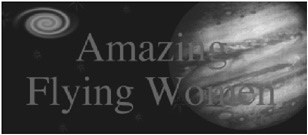
Figure H2.17: The basic headline for the poster
EAN: 2147483647
Pages: 355