Using the Find and Replace Text Command
Find And Replace is a convenient method of locating and changing words in a document. It functions like the Find Change function in any word processor. The text needs to be on Type layers and not rasterized for this operation to work:
-
Choose Edit ’ Find And Replace. The dialog box in Figure 8.23 appears.
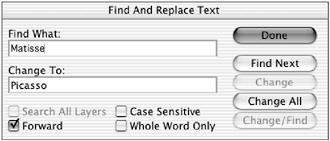
Figure 8.23: The Find And Replace feature -
Enter the word you want to locate in the Find What text box, and the word you want to replace it with in the Change To text box.
-
Choose the following check boxes as needed:
Search All Layers searches additional layers, other than the targeted layer.
Forward moves forward through the document as you click the Find Next button.
Case Sensitive ignores words that are not in the same case, even if they are spelled similarly.
Whole Word Only finds and changes an entire word rather than a fragment.
-
Click Find to locate the word and click Change to change it.
-
Click Find Next to locate additional instances of the word.
-
Click Change All to change all instances of the word. Click Done.
EAN: 2147483647
Pages: 355