Restoring Preferences
If Photoshop starts behaving unpredictably or bombing frequently, it could indicate that the preferences are damaged. You should restore your preferences to the originally installed default settings. Re-creating your preferences file resets Photoshop to its defaults and can help troubleshoot problems.
| Note | I recommend that as you begin each of the Hands On projects in this book, you discard your prefs file and restart Photoshop to create a clean set of options. This will make working through the exercises easier. |
To restore your preferences, follow these steps:
-
Double-click the Photoshop program icon to launch the program.
-
Immediately after double-clicking, press Shift-Option-
 on a Macintosh or Shift-Alt-Ctrl on Windows.
on a Macintosh or Shift-Alt-Ctrl on Windows. -
A dialog box asks whether you want to discard the Photoshop s Settings file, as in Figure 5.1. Click Yes, and the program continues to launch.
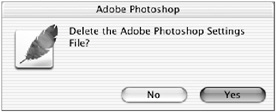
Figure 5.1: The Discard Photoshop Settings dialog box
After Photoshop has launched in the Windows version, another dialog box appears stating that the both Photoshop and the operating system are using the same hard disk for virtual memory. Then, in both the Windows and Macintosh versions, a dialog box appears asking whether you want to change Photoshop s color settings. Click Yes or No depending on what you want to do. (See the section Choosing a Color Working Space later in this chapter and Chapter 15, Color Management and Printing, for a comprehensive explanation of color management.) Finally, you ll see Photoshop s new welcome screen, which has hyperlinks to tutorials, tips and tricks, color management setup information, and a new features guide.
EAN: 2147483647
Pages: 355