Launching the Program
The code that runs Photoshop was produced by awesome programming wizardry and a comprehensive knowledge of the technical aspects of publishing. But let s not forget that Photoshop is primarily a creative environment. Whenever you feel the urge to express your visual ideas, you ll have all the necessary tools at your complete disposal. The splash screens and Photoshop s new Welcome screen are the first images you see when you launch the program. They are designed to make you feel right at home.
The Photoshop Folder
When you install Photoshop CS, you can access the program files from your Macintosh Applications folder on the hard disk or in Windows at C:\Program Files\Adobe\Photoshop CS . The Adobe Photoshop CS folder (see Figure 4.1 for the Mac version) contains icons that make Photoshop functional, plug-ins that extend its capabilities, and settings that contain Photoshop s preferences. Additional folders and the Install CD contain extras such as stock art, additional color palettes, custom brushes, and other freebies. The Adobe Photoshop CS folder also contains the Photoshop application (called Adobe Photoshop CS in Mac and Photoshop.exe in Windows). To launch the program, double-click its icon.

Figure 4.1: The Photoshop folder (Mac OS X version)
The Splash Screens
When you double-click the Photoshop icon, the splash screen appears, telling you what components of the program are loading (see Figure 4.2). It also displays some of the data you entered when you loaded the program onto your computer, such as your name and the program s serial number. The splash screen contains a few amusing features worth mentioning, and I ll tell you about those in a moment. It is the signature piece of the designers and software engineers who contributed to the program s development.
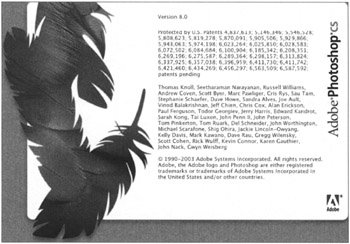
Figure 4.2: Photoshop s splash screen
As soon as the program finishes loading, the splash screen disappears. You can display it again by choosing About Photoshop from the Apple menu on a Macintosh or from the Help menu in Windows. Wait a moment, and the text starts to scroll. Hold down the Option key (Mac) or the Alt key (Win) to accelerate the scroll rate. If you wait for one complete scrolling cycle and then hover or Ctrl-click your cursor just above the large Adobe Photoshop CS title, you will see Adobe Transient Witticisms (ATWs), a series of one-liners created by Photoshop s program developers and engineers. The ATWs are very amusing ”perfect for jaded Photoshop users in need of a chuckle ”and provide an insight into the stressful life of the Photoshop development team. There is even a list of the music that the programmers listened to while crafting the beta. To make the splash screen disappear, click it.
| New | After the splash screen closes you ll see the Adobe Photoshop Welcome Screen. This new feature gives you quick access to online tutorials, and tips and tricks from some of Photoshop s top experts. You ll also be able to set up color management from this screen which is an important step in assuring consistency from on screen image to printed output and is discussed in detail in Chapter 15, Color Management and Printing . There is also a What s New heading on the Welcome screen that displays PDF files of all of Photoshop s new features and a cool online movie. To complete the launching, click the Close button to display the Photoshop workspace. |
The Adobe Online splash screen is another useful feature. The feather icon at the top of the Tool palette accesses the this splash screen, which launches your browser and takes you to the Adobe website at http://www.adobe.com/photoshop for online help.
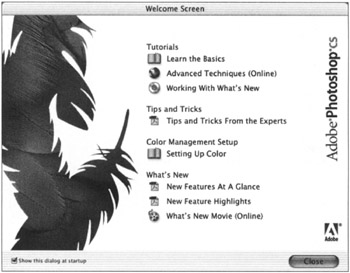
EAN: 2147483647
Pages: 355