Making a Digital Archive
Having performed miracles on that old photograph, you should store your work in an archive, where it is readily accessible. Most commonly, images are stored in JPEG format to reduce file sizes, using the highest settings to reduce visible data loss. The disadvantage of saving to JPEG format ”if you expect to do any further work with the image ”is that you will end up discarding all of your layers and alpha channels in the process. You should save a version of the image in Photoshop format and another version in JPEG.
Archives are usually burned to a CD or a DVD; either provides an inexpensive storage medium with room for plenty of images. To review the content of the archive, you can use Photoshop s File Browser. You can quickly scan the contents of your archive in thumbnail form and open the desired image.
| Note | Before burning the image directory to CD, choose from the File Browser s menu, File ’ Export Cache to pre-generate the File Browser cache data so that future browsing will be faster. Users can also use the File Browser to add custom Metadata and Keywords to images. |
For efficient review of an archive s contents, you should place all the images in the same folder. Then choose File ’ Browse. The File Browser window appears, displaying the contents of the folder you last browsed (see Figure 19.17). Choose the desired folder from the topmost field. Click on an image in the image list to see a version of it in the Preview field. The preview area can be expanded or contracted by dragging its top and bottom borders. The field below the preview presents metadata (information about the image). Double-click or Ctrl/right-click an image to open it.
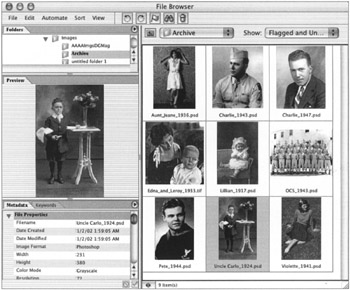
Figure 19.17: The new File Browser window
If you want further practice in photo restoration, try Hands On 7, immediately following this chapter. There you ll use some of the techniques introduced in earlier chapters, as well as what you ve learned here.
EAN: 2147483647
Pages: 355