Correcting Color with Curves
Correcting Color with Curves
Now the image looks a lot brighter but has a reddish color cast. You ll use the Curves feature to eliminate the cast:
-
In the Layers palette, target the Background Layer.
-
Make a new Adjustment layer. This time, choose Layer ’ New Adjustment Layer ’ Curves. Click OK in the New Layer dialog box. The Layer will be named by default Curves 1.
-
In the Curves dialog box, be sure the Preview box is checked to see the results as you work.
-
Press the Option/Alt key and click the grid to display a 100- cell grid. Choose the Red channel from the channels list. Click the point on the diagonal line where the grid intersects in the center of the graph. To reduce the amount of red in the image, drag the point downward until the Output value reads 96 as in Figure H5.7.
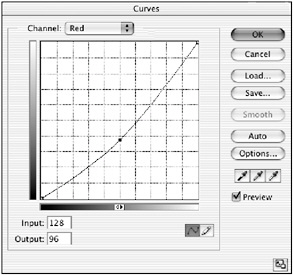
Figure H5.7: Adjusting the Red channel curve -
Choose the Blue channel. To cool down the midtones, drag the center point upward until the Output value reads 145 as in Figure H5.8.
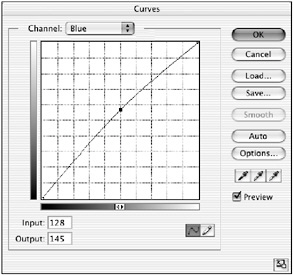
Figure H5.8: Adjusting the Blue channel curve -
Press
 /Ctrl-S to save the document.
/Ctrl-S to save the document.
| Note | Be prudent in the amount you adjust the curve. Too great an adjustment will produce posterization and dithering. It s always a good idea to zoom in on a portion of the affected area and scrutinize it carefully after you ve made the adjustment ”but before you close the dialog box. Press |
EAN: 2147483647
Pages: 355