Choosing a Color Space
Choosing a Color Space
Calibrate your monitor by using the operating system software or a colorimeter as described in Chapter 15, Color Management and Printing. If you are a Windows user , you can calibrate with Adobe Gamma as described in Chapter 5. The image for this exercise is going to be used as an illustration for a story in a glossy magazine using four-color process printing. Before opening the document, choose an appropriate color space:
-
In Windows, choose Edit ’ Color Settings. In Mac OS X, choose Photoshop ’ Color Settings. The Color Settings dialog box is displayed.
-
From the Settings menu, choose U.S. Prepress Defaults, as shown in Figure H5.3. Note that the RGB working space for this setting is Adobe RGB.
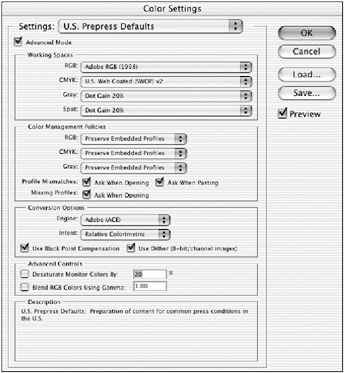
Figure H5.3: U.S. Prepress Defaults color setting -
Open the big_city_night.psd file you previously saved to your disk. Because you ve changed the working color space to U.S. Prepress Defaults, and the image does not contain an embedded profile, you are now presented with the Missing Profile dialog box (see Figure H5.4). Choose to assign working RGB (which is now Adobe RGB) to the image, and click OK.
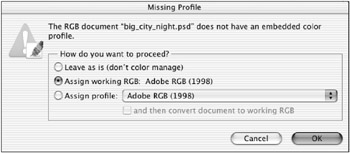
Figure H5.4: In the Missing Profile dialog box, you ll assign the Adobe RGB color working space to the image.
EAN: 2147483647
Pages: 355