The YinYang of Color
The Yin/Yang of Color
As I discuss the gamuts of color working spaces, you must understand that the gamut of a display is a pyramidal space with its lower corners in the red, green, and blue areas of an industry-standard color chart (the top of the pyramid is white ). The gamut chart in Figure C15 in the color section plots the available colors of a device (a display, for example) compared to the gamut of colors humans can see ”and the differences are extreme.
All the color spaces of the world of graphic arts and photography converge inside a large space that falls well within the colors of human vision. With Photoshop s support for the color working space, you want to choose a space that is adequate to accommodate all the colors of your output device, while providing a reasonable view of that color on your computer display.
The color system used for printing color on paper is the physical opposite of the color system used to emit light on the face of a display. With light-emitting devices, the unit creates, and mixes , colors from the three additive color primaries ”red, green, and blue. When you add equal parts of full intensity red, green, and blue light on a display, you get white. The process is called additive color because you add colors together to get white.
The vibrancy and brightness of these primary colors on a computer display are usually very different than they will be on the printed page, because the printing process begins with the available white light in the viewing environment, and then filters out components of that light to create a visible color. The printing process is considered subtractive color because colors are created by subtracting color components from white light with filters ( layers of ink).
When you put pigment on a sheet of paper, superimposing the primary colors of ink (cyan, yellow, magenta ) on top of each other (in an ideal world) you should get pure black. In reality, because of impurities in the pigments, you get something that approximates deep, yucky brown (a highly technical term !). Because pigments subtract light components from the white light in the environment, they reduce its intensity, making it less bright than the original light. Subtractive colorants always reduce the amount of light reflected back at the viewer, and thus it s difficult for the printed page to compete with the beautiful color on a good computer display. And there we have the classic yin/yang of color ”the conflict between the two physical principles of color reproduction ”and another reason we need color management in our lives. The strengths of emitted light on a display are the weaknesses of colors on the printed page.
If you want to reproduce the best color possible on the printed page, while still displaying the color in the same images, you must acknowledge and accept the weakness of the display relative to the printed page, and vice versa. The compromise you must learn to accept is that there are colors at the blue, red, and brilliant green points of the triangle that you can show on a display, but cannot print with the standard four-color ink sets used on
four-color ink-jet printers and printing presses. Similarly there are colors on the printed page ” specifically light green through cyan ” that cannot be shown on a computer display accurately. This is not an issue of quality as much as it is an issue of exclusivity. The primary colors on computer displays are the opposites of the primaries for print; thus each is unable to show the strongest colors of its complementary process.
Making a Colorful Match
Choosing a color working space that is appropriate to the printed page is critically important so that you don t force Photoshop to remap the colors in an image inappropriately. You want to pick a working space that is not too big (so you don t add colors that are out of the printable range) and not too small (so you don t omit colors needed to accurately represent the image).
The gamut chart in the color section (Figure C15) shows the comparative gamuts of several of Photoshop s color working spaces. Superimposed in yellow is the gamut of standard printing inks on gloss paper (called the SWOP Coated gamut).
Gamma
Gamma is a measurement of the display s contrast and saturation. It is expressed as a number, from 1.0 to about 2.5, that describes the curvature of a contrast curve. The Macintosh has traditionally used a gamma of 1.8, which is relatively flat compared to television. Windows PCs use a 2.2 gamma value, which provides more contrast and saturation. The gamma of Windows is closer to the appearance of television images, and the 1.8 gamma adopted by the Macintosh is more like the contrast and saturation achieved by printing on good paper. If you are working on images destined for television, the World Wide Web, or multimedia, it s better to use a gamma of 2.2. If your destination is the printed page, a gamma of 1.8 to 2.0 is more appropriate.
Getting to Know RGB Color Working Space
The color working space is, as already mentioned, a plane for holding and handling images in Photoshop that is independent of the display and other devices. The RGB color working spaces of Photoshop CS include four popular color spaces, your default display profile, and a variety of others (all RGB profiles are listed). Photoshop gives you the ability to choose others that are designed for other working environments. Each has a combination of characteristics, including its color temperature, gamma, and white point (the settings for white ). White is a variable thing in the world of computer-generated color, because the effective whiteness of the non-image areas is a key component in getting the color on the screen to match the color that is produced by a printer or a commercial printing press.
sRGB IEC61966-2.1
Of the color spaces available, sRGB (the s stands for standardized ) is the smallest. This means that it puts serious limitations on the colors available in your color palette in Photoshop. The sRGB space, designed by Microsoft and Hewlett-Packard, is well suited to corporate computer displays and images destined for viewing on the World Wide Web. It is also suitable for output to low-end desktop printers. sRGB has taken a lot of flack for being destructive to images with large color gamuts, and indeed it is. But, if you look at the purpose of sRGB ”making images look good on corporate computers ”the color space makes more sense and is useful for its intended purpose.
It is set as the default color working space in Photoshop CS (as it was in the past few versions), and that is the root of the controversy surrounding it. Adobe allows you to change this setting ”but most people don t realize that it is important to do so. Use sRGB as your color working space, or convert images to this space, when developing images for display on the Web or output to office printers. For photographic and graphic arts uses, it s better to use one of the following.
| Note | The Japan Electronic Industry Development Association (JEIDA), a group of manufacturers that make consumer digital cameras , standardized sRGB as the default color space for all consumer digital cameras. Thus, opening an image from virtually any of the many consumer digital cameras is best done into the sRGB space. In 2001, Epson developed a special software tool that expands the color gamut of consumer cameras. Called Print Image Matching (PIM), it is available on consumer digital cameras from many manufacturers. PIM allows a much better color gamut in images without breaking any of the standards agreed to by the JEIDA group (Epson offers a free Photoshop plug-in that will unlock the larger gamut in images taken on PIM-enabled consumer cameras). Professional digital cameras do not suffer from the sRGB limitations, usually supporting one or more of the larger color gamuts. |
Adobe RGB (1998)
The Adobe RGB (1998) color working space is large enough to accommodate graphic arts images and most scanned images, and allows for good representation on most high-quality displays. Adobe RGB (1998) has a white point of 6500 K, which is in line with the latest
ISO standard (ISO 3664) for color viewing in critical color conditions. Its gamma is 2.2. Adobe RGB (1998) is also able to accommodate conversions to CMYK for printing with good results; very little of the CMYK color is clipped or remapped in the process.
| Note | Don t confuse the K that crops up in color discussions about white point with K for kilobytes or black (as in CMYK). Here it stands for degrees Kelvin; 6500 K is approximately the color temperature of outdoor ambient light in the middle of a clear day. |
Apple RGB
The original desktop graphic arts CRT display was the Apple 13-inch RGB monitor. It created an industry, providing color previews to millions of users from 1988 to about 1995, when it was replaced by larger and much better displays. Based on a Sony Trinitron picture tube, the Apple monitor had good color saturation and a small but reasonable color gamut. The Apple RGB color working space is a good choice for converting images from unknown sources. Almost all the stock photos made between 1988 and 1995 were made with computers and scanners connected to an Apple 13-inch monitor; and although the quality of displays has improved substantially since then, that monitor still represents the colors of the era. This Apple RGB working space uses 6500 K color temperature for white and a 1.8 gamma, which is relatively flat in appearance, appropriate to print applications.
ColorMatch RGB
The Radius PressView monitor was, for years , the viewing standard of the graphic and visual arts. Almost all professional color work was created on monitors in this class. Now discontinued, the PressView will live on in the form of a color working space that matches its characteristics.
ColorMatch RGB represents a good gamut of colors, a 1.8 gamma, and a 5000 K white point, which causes some images to turn a sickly yellow color. Use this one if it causes the colors on your screen to look good while maintaining a pleasant white. If your images turn yellowish on-screen, switch to Adobe RGB (1998), which has characteristics that will deliver a cooler white and a more attractive appearance on most displays. If you have a PressView, this is an excellent working space for you. (If you have a PressView, it s too old to be a critical-color monitor; replace it this year.)
ColorSync RGB ”Generic RGB Profile
This Mac-specific option loads the color profile currently set in the Displays control panel, as shown in Figure 15.2. From this control panel, you can choose from a list of ICC display profiles that are found in the ICC profiles list in the System folder. The list includes both display profiles and the Color Working Space profiles provided with Adobe Photoshop.
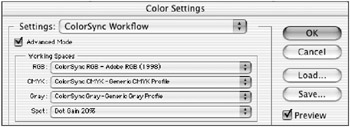
Figure 15.2: The ColorSync RGB option
Display RGB
This profile sets the color working space to the current display profile. Use this working space if other programs that you will use to view the image do not support color management.
Other Color Working Spaces
You can choose or load other RGB color working spaces that were the primary spaces in Photoshop 5.0 and 5.5. These appear, along with several dozen others, in the Edit ’ Color Settings (Windows) and Photoshop ’ Color Settings (Mac) dialog box under Working Spaces RGB. They include:
CIE RGB The International Commission on Illumination (CIE, after its French name ) is an organization of scientists who work with color. CIE standards define how we measure and describe color in every field of human endeavor. This working space is based on the CIE standard RGB color space, a 2.2 gamma, and Standard Illuminant E white point. Its gamut of colors is slightly larger than that of the Apple monitor, and it works almost identically when opening or converting images from older files, those that were created and saved from early versions of Photoshop.
NTSC (1953) The National Television System Committee established a color gamut and a white point for television in the U.S. that is maintained to this day. Use this color space if you are working on images that will be displayed on television. The gamma is 2.2, and the white point is a very cool Standard Illuminant C.
PAL/SECAM PAL and SECAM are European and Asian standards for television color and contrast. If your work is destined for television outside North America, this setting is appropriate. The gamma is 2.2, and the white point is 6500 K.
SMPTE-C A movie industry standard, SMPTE-C is compliant with the Society of Motion Picture and Television Engineers standards for motion picture illuminants. It has the same white point as the two television standards, above, and its color temperature is 6500 K.
Wide Gamut RGB Adobe created this color working space to accommodate images created on the computer, where vibrant greens, bright reds, and deep blues are created and must be maintained. This color space is particularly well suited to work that is destined for an RGB film recorder. The gamma is 2.2, and the white point is a yellowish 5000 K, especially useful to those recording onto electronic color transparency films . Wide Gamut might sound attractive to those who believe that more is better, but in fact, too large a color gamut can be damaging to many images. Wide Gamut color remapping will result in strange color shifts in images. Know what you are doing before using this space.
There are numerous RGB spaces available for profiles of specific displays, laptop computers, printers, or working conditions. You can save and load specific profiles from other sources, or you can make your own by using Adobe Gamma or a colorimeter and associated software.
EAN: 2147483647
Pages: 355