Hands On 3: Painting, Paths, and History
When working on an image in Photoshop, you will almost never use just one particular tool. In nearly every real-world project, you will draw upon the many features that Photoshop has to offer. In this lesson, you ll combine many of the basic tools and techniques introduced in Chapters 9, 10, and 11 ”painting colors, working with paths, and using the History palette ”to create a virtual painting from a line-art image.
Getting Started
To ensure that your settings match the settings shown in this Hands On exercise, discard your preferences before beginning. The section titled Modifying Photoshop s Settings in Chapter 5, Setting Up Photoshop, details how to reset your preferences to Photoshop s defaults. After you ve launched Photoshop with default preferences, you ll create a written record of the image s history with Photoshop s new History Log feature. From the Photoshop menu (on a Mac) or the Edit menu (in Windows), choose Preferences ’ General. Select the History Log check box and the Text File radio button. Choose Detailed from the Edit Log Items list. Then click Choose. Pick a folder on your disk in which to save the text log (see Figure H3.1).
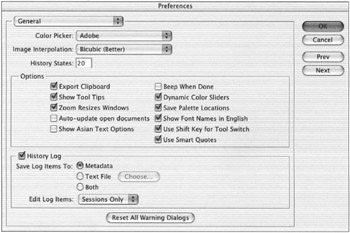
Figure H3.1: The Text File option in the General Preferences dialog box
You are now ready to begin the Hands On project. Figure H3.2 shows the drawing you ll start with, and Figure H3.3 shows the finished version. (You can get a better preview of it by opening the Seahorse_end.tif file in the HO3 folder on the CD.) See also Figures C44 and C45 in the color section for the beginning and completed seahorse images.
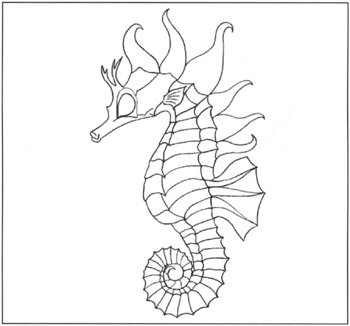
Figure H3.2: The project begins with a simple line-art image.

Figure H3.3: Our line-art character will develop a bit more personality after a Photoshop paint job.
Take these steps to begin:
-
Insert the Photoshop CS Savvy CD into your CD-ROM drive.
-
From the HO3 folder on the CD, open the file Seahorse_begin.psd (see Figure H3.2).
-
Choose File ’ Save and save the file to your disk.
You ll notice by looking in the Layers palette of the Seahorse_begin.psd file that there is a Background with four layers above it. The layers labeled Plantlife, Painting, and Extras are empty, and the Outline layer contains a black outline of the seahorse.
You will work on each of the layers during the exercise, but it is important to keep them in their original stacking order throughout the editing process.
EAN: 2147483647
Pages: 355