Importing and Exporting Paths
Photoshop paths can be used by other programs, where they can be modified. You can transfer a path directly from Photoshop to popular vector-based drawing programs such as Illustrator or FreeHand, or vice versa, to take advantage of either program s unique path -editing features.
Copying and Pasting
If you re moving the path from Photoshop to a vector-based drawing program, you can select the entire path with the Path Selection tool and copy it to the Clipboard (by choosing Edit ’ Copy or pressing ![]() /Ctrl-C). Open a document in the other program and paste the path into it. The paths remain fully editable in either program.
/Ctrl-C). Open a document in the other program and paste the path into it. The paths remain fully editable in either program.
When you paste a path from a drawing program into Photoshop, a dialog box appears that asks you to choose to place the path as a rasterized image (pixels), a vector path, or a Shape layer (see Figure 9.21).
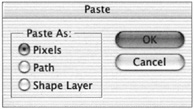
Figure 9.20: The Paste dialog box
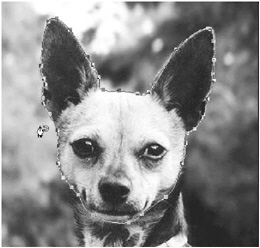
Figure 9.21: Selecting the area with the free form Pen tool with the Magnetic option
Dragging and Dropping
You can drag and drop a path from Photoshop to Illustrator. With both programs running, select the path with the Path Selection tool. Drag the path onto the Illustrator pasteboard . The new Illustrator path is fully editable.
Exporting Paths to Illustrator
If you can t run Photoshop and Illustrator simultaneously , you can export the file as a native Illustrator format ( .ai ) file by choosing File ’ Export ’ Paths To Illustrator. In the dialog box that appears, choose Work Path from the Write menu. After you quit Photoshop, launch Illustrator, and open the document, the exported path will be fully editable in Illustrator.
| Note | Paths exported from Photoshop to Illustrator do not contain fill or stroke information. |
EAN: 2147483647
Pages: 355