Having Windows Clients Utilize Windows File Shares
| | ||
| | ||
| | ||
Having Windows Clients Utilize Windows File Shares
As expected, it's pretty easy to have a Windows client utilize a Windows share. To test, let's first log on as salesperson1 at our Windows XP machine xppro1 .
There's a multitude of ways for us to browse to the Windows shares. Let's take the most straightforward. To see Windows shares from a Windows client:
-
Click Start
 My Computer. In the "Other Places" heading, select "My Network Places."
My Computer. In the "Other Places" heading, select "My Network Places." -
Next , locate and click "Entire Network," still in the "Other Places" heading.
-
Select "Microsoft Windows Network." You will see a list of the available domains, including AD , the NetBIOS name of ad.corp.com . Double-click "AD."
-
Now you will see the names of the machines within the AD domain. Double-click " Windc1 " to see the shares it contains.
-
Double-click " WinShare1 " to see the files and folders within the share. Double-click any file to open it, as shown in Figure 4.2.
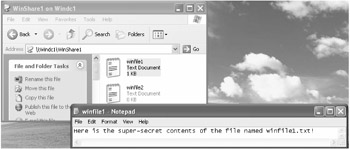
Figure 4.2: You can see the files in the share on Windc1.
It was easy to make Windows clients connect to a Windows server. What's nextand more interestingis to have Linux clients make a connection to Windows file shares.
| | ||
| | ||
| | ||
EAN: N/A
Pages: 71