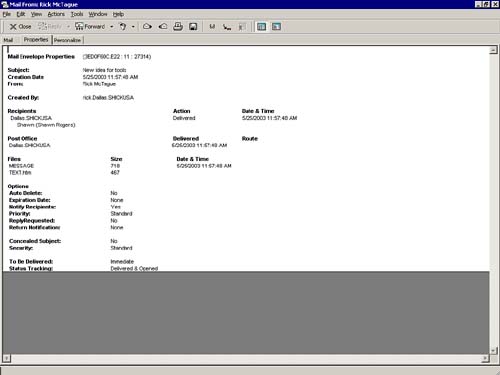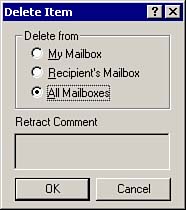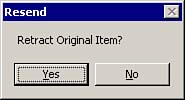Managing Outgoing Messages
| The Sent Items folder is a Find folder that automatically searches for all messages you have sent, regardless of the personal folder you filed them in. You retain access to these messages for three purposes: to track the status of the messages, to edit and resend the messages, and to retract the messages. Checking the Status of Sent ItemsGroupWise offers the distinctive feature of tracking the status of sent messages. With status types, you can find out the disposition of any message you have sent. You can get some information about the message simply by looking at the icon to the left of the message in the Sent Items folder. For example, if the item has not been opened by the recipient, the envelope is closed. If the recipient has opened the message, the envelope icon is open . The status information in GroupWise corresponds to specific message types. For example, you can check to see if a Phone message has been read or if a task you sent has been completed. However, you can't see if an email message has been completed because you can only mark a task completed. Table 5.3 lists the different status types, and Table 5.4 shows how they correspond to each message type. Table 5.3. Description of Status Messages
NOTE The only status information you can obtain about a message sent outside of your GroupWise system (such as an email message sent to the Internet) is Transferred. You can get a return notification email when "All" status is selected and the email is sent to a receiving system that supports mail delivery notification. Table 5.4. Message Type/Status Information Correlation
To check the status of a message, follow these steps:
TIP The default for double-clicking a message in the Sent Items folder is set the first time you run GroupWise and double-click the item. You are prompted to either view the properties or open the message. To change this, select Options on the Tools menu, double-click Environment, and select the Default Actions tab. Sent Items default actions are in the upper-left corner. Figure 5.22 shows a typical message with status properties. Figure 5.22. The properties of a sent message display delivery information. Retracting MessagesRetracting a message is extremely useful if you have regrets about a sent message or if you have any other reason to recall a message you have sent. As long as the message has not been opened, you can retract it. NOTE You cannot retract messages sent through a gateway to another mail system, such as messages you send to Internet users. You can only retract a message through a gateway if the recipient's system is GroupWise. To retract a message, follow these steps:
NOTE You can only retract a message if the recipient has not opened it. The Delete from Recipient's Mailbox option is the safest way to retract because you still keep a copy of the item in your Sent Items folder (for status tracking, resending, and so on). Resending MessagesIf you have ever sent a message to the president of your company, only to read it later and find a glaring typo, or you forgot to attach the file you were going to send, you should appreciate being able to resend messages with GroupWise. From the Sent Items folder, you can edit a message you have sent and resend itwith an option to retract the original message. To resend a message, follow these steps:
|
EAN: 2147483647
Pages: 191