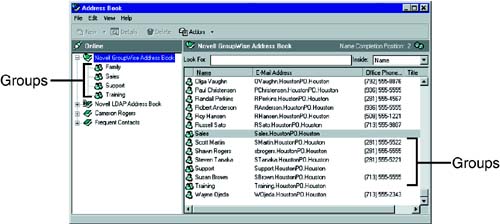Addressing Messages with the Address Book
| You can use the Address Book to initiate GroupWise messages to others. (Usually you will initiate messages from the GroupWise client and use the Address Selector to address the message, which is explained later in this chapter.) To initiate a GroupWise message from the Address Book, highlight the user or users in the membership list and click the Action button on the Toolbar to launch a preaddressed email message. Alternatively, you can click the down arrow next to the Action button to select a different message type. Managing GroupsA GroupWise group (also known as a distribution list in previous versions of GroupWise) is a list of users to whom you can send messages. Two address book types exist: public groups and personal groups. A public group is a list of users defined by the system administrator for convenient message addressing. All GroupWise users have access to the system's public groups, unless the system administrator has limited access. For example, your system administrator may create a group called Sales that includes all members of the sales organization. Public groups are located in the system address book. A personal group is a list of users you create to automate message addressing. For example, you can create personal groups that include the members of each project you work on. (Personal groups only display in personal address books. They do not display in the system address book.) Groups are listed in the Address Book along with individual users. They are distinguished from users by a group icon, as shown in Figure 4.4. Figure 4.4. Groups in the Address Book are represented by a special group icon. Notice in Figure 4.4 that you can expand the address book in the left pane to reveal all the groups available. If you highlight one of the groups in the left pane, the group members display in the membership area. Addressing Messages to GroupsTo address a message to a group from within the Address Book, follow these steps:
To search for groups, simply begin typing the group's name in the Look For field. When GroupWise finds the group you want, it will complete the name and you can stop typing. This feature is known as Name Completion and is available in several areas of GroupWise, including the To line when composing a message. If you want to send a message to most, but not all, group members, expand the address book listing in the left pane and highlight the group. Then use Ctrl+click to select individuals in the group (in the right pane) and click the Action button. Creating Personal GroupsYou can create personal groups that appear in your personal address book or in your Frequent Contacts address book. To create a personal group, follow these steps:
You can include users from different address books in one group. |
EAN: 2147483647
Pages: 191