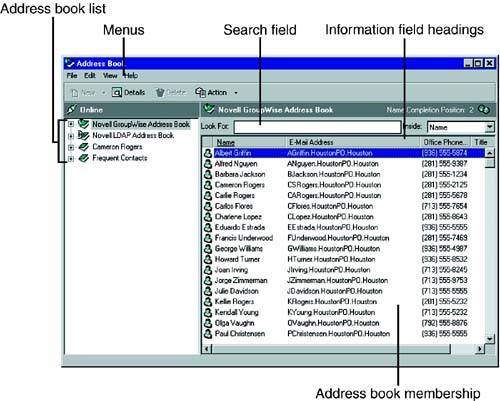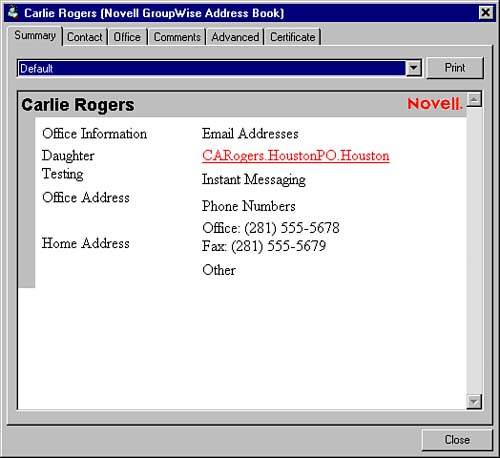Introducing Address Book Features
| The redesigned GroupWise Address Book is streamlined for easy navigation and efficiency in locating users, contacts, and resources. Here are the Address Book's main components :
Figure 4.2 shows the GroupWise Address Book with its main components labeled. Figure 4.2. The GroupWise Address Book components provide access to the main Address Book features. Notice in Figure 4.2 that, by default, the Address Book has four address books:
The Novell GroupWise Address Book (the system address book) is the master address book for your GroupWise system. All users, groups, and resources in the system are visible in this address book (unless some of these have been purposely hidden by the administrator). The Frequent Contacts address book lists all the users to whom you have previously sent messages or from whom you have previously received messages. These users are listed in alphabetical order. The Frequent Contacts address book lets you send messages quickly to the people with whom you correspond most often. The Novell LDAP Address Book is a special address book that lets you use LDAP services available on the Internet to search for individuals and their email addresses. Once you locate an individual using LDAP services, you can add him or her to your other GroupWise address books. The address book with your name on it is a personal address book that you use to add names , email addresses, and other personal information about people with whom you correspond. The users, groups, resources, and organizations listed in your personal address book do not have to be individuals within the GroupWise system (or even email users, for that matter). You can use your personal address book to store all your contact information. Later in this chapter, we'll explain how to create additional personal address books. To switch between the various address books, simply click the address book in the left pane. If you don't want one of the default address books to display, you can highlight the address book and click File, Close Book. You can change the way the address book membership information is displayed by moving or modifying the headings. To move a heading from one location to another, simply click and drag the heading to a new location. To remove a heading, click and drag the heading from the headings bar. To replace a heading that has been deleted, right-click the headings bar and select the heading you want to add. You can resize headings by clicking and dragging the line that separates two headings. You can use two methods to obtain more information about an individual listed in an address book. First, you can simply move your mouse pointer over the name and let it rest for about a second, and a pop-up window will display details about the user . Second, you can right-click a name and select Details. A separate window will open that gives extensive details about the individual, as shown in Figure 4.3. (If some information is not displayed, the GroupWise system administrator has not populated all the available fields in the master directory.) Figure 4.3. The Address Book user details dialog box provides information about individuals in the address book. |
EAN: 2147483647
Pages: 191