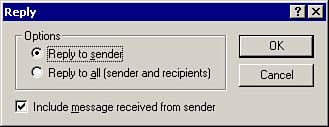Replying to Messages
| When you respond to another person's message, you can reply to the sender only or reply to all recipients of the message. You can also include the original message in your reply. When you include a copy of the original message, you can insert your comments at the top of the message or at various points throughout the message. Figure 3.11 shows the "message reply" options. Figure 3.11. The Reply dialog box lets you select the recipients of your reply. To reply to a message, follow these steps:
TIP Use the Reply to All option judiciously. Make sure that everyone who received the original message really needs to see your reply. The sender's name (and all recipients' names if you selected Reply to All) automatically appears in the To field. The original message's Subject field is retained, with the abbreviation "Re:" in front of it. If you left the Include Message Received from Sender option selected, the original message text appears in the reply message. When you type your reply, it appears above the original message unless you move the cursor to another location. Complete your reply and click the Send button on the Toolbar. Reply messages do not automatically include the file attachments from the original message. You can, however, attach files to a reply message. |
EAN: 2147483647
Pages: 191