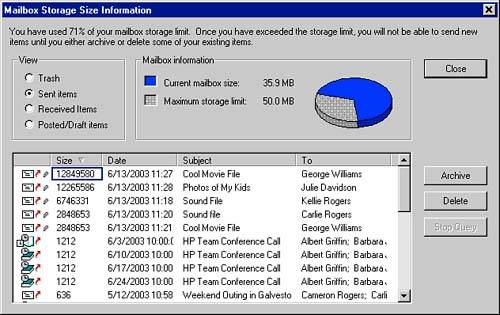Managing Your Mailbox Size
| In most GroupWise environments, the system administrator will set size limits on the size of users' GroupWise Mailboxes. If you tend to keep every email you receive, if you simply don't keep up with the items coming into your Mailbox, or if you simply send and receive a lot of large file attachments, sooner or later you will run into the Mailbox size limit like a brick wall. When this happens, you will need to archive or delete items from your Mailbox before you can send and receive GroupWise messages. To find out your Mailbox size restriction and how much capacity you have remaining in your Mailbox, click Tools, Check Mailbox Size. The dialog box shown in Figure 8.32 will display. Figure 8.32. The Mailbox Storage Size Information dialog box lets you monitor the size of your Mailbox and quickly remove items that are taking up valuable space. NOTE The Check Mailbox Size option is not available in Online Mode, only in Caching and Remote Modes. The Mailbox Storage Size Information dialog box is very useful. It allows you to quickly scan the locations where large messages are most likely to be found ”the Sent Items and Received Items folders. It also sorts them by size in descending order. Notice in Figure 8.32 that a few very large messages are clogging the Mailbox. If you click one of the large messages and select Delete, the message will be deleted from the source folder and emptied from the Trash (in other words, it's gone!). Here are some additional tips for keeping your Mailbox size under control:
You should make it a regular practice to clean out your sent items, your folders, and your Trash. |
EAN: 2147483647
Pages: 191