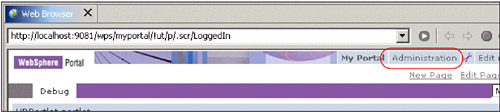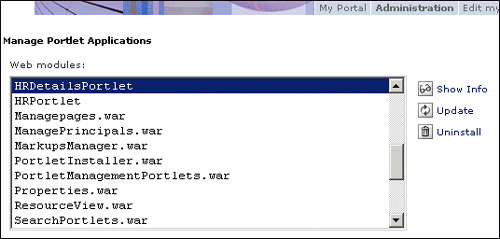12.3 Hints and tips
| < Day Day Up > |
| In this section, we provide guidelines to troubleshoot some common cooperative portlets problems you may encounter. Updates in portlet.xml are not reflected after a server restartWhen using configuration parameters in portlet.xml, existing parameters are preserved and only new ones are added. To change this behavior, you have to change a special configuration parameter of the Deployment service as follows :
Updates in WSDL files are not reflected after a server restartBecause of some limitations, updating the portlet application does not cause the WSDL to be read again. There are a few ways to achieve an update after changing the WSDL file.
To reinstall the portlet application:
Example 12-3. This action removes all registered actions if (actionString.equals("RemoveAllActions")) { PropertyBrokerService pbService = null; try { pbService = (PropertyBrokerService) portletConfig .getContext() .getService( PropertyBrokerService.class); } catch (PortletServiceUnavailableException e) { e.printStackTrace(); } catch (PortletServiceNotFoundException e) { e.printStackTrace(); } PortletSettings settings = request.getPortletSettings(); try { pbService.unregisterActions(request, settings); } catch (PropertyBrokerServiceException e) { e.printStackTrace(); } } The server stops immediately after a server startWhen you deploy a portlet application with a changed portlet UID which was already deployed before, the server does not start correctly because the old portlet configuration still exists in the configuration database. This also happens if you create a new portal server within WebSphere Studio. To fix this problem, proceed as follows:
|
| < Day Day Up > |
EAN: 2147483647
Pages: 148