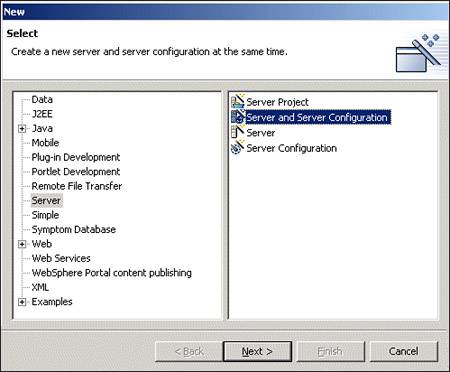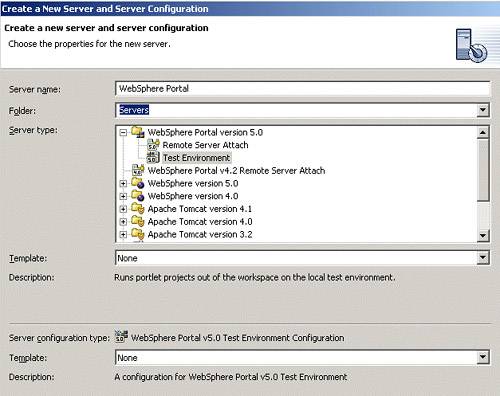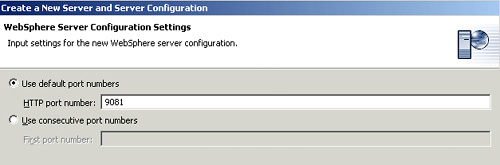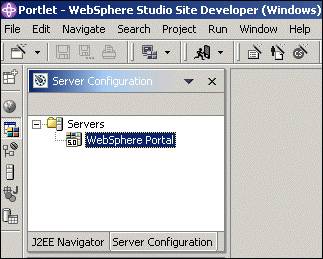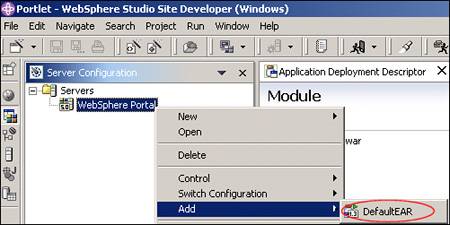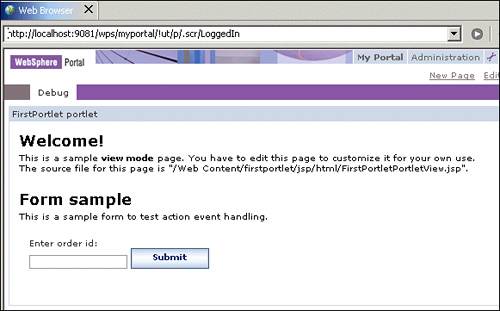3.7 Deploying portlets
| < Day Day Up > |
| Once you have created, edited and configured your portlet application, you must deploy the portlet application. To deploy your portlet application in WebSphere Studio Site Developer, you have to configure a server and server instance and choose the option Run on Server . Configuring a server and server instance
Figure 3-19. Server Configuration panel Running the applicationTo publish the portlet in the target server, the EAR containing the WAR must be associated with the Server. In the Server Configuration panel, right-click the server name created and select Add-> DefaultEAR as shown in Figure 3-20. Figure 3-20. Associating EAR with a server Once the project DefaultEAR has been added to the server configuration, you can switch back to the portlet perspective and select the portlet application you want to test. Right-click and from the context menu select Run On Server . The project will be published and the server will be started. Once the server has been published and started, an internal Web browser is used to call the Portal. Notice that you do not need to install the portlet or place it on a page. This is done for you, as shown in Figure 3-21 on page 149 Figure 3-21. Deployed portlet |
| < Day Day Up > |
EAN: 2147483647
Pages: 148