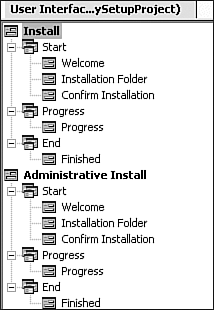20.4 Customizing the Appearance of the Setup Dialogs
| < Day Day Up > |
TechniqueTo change the appearance of dialog boxes, you need to navigate to the User Interface Editor in VS.NET. (You can find it along with all the other setup project editors under the View , Editors menu when you select the setup project in the solution explorer.) Figure 20.10 shows the default appearance of the User Interface Editor. Figure 20.10. The User Interface Editor. The editor shows two different installations: Install, which is the default user installation, and Administrative Install, which is intended for administrators and which is what executes if the setup program is passed the /a flag. If you are planning to allow administrative installations, then you need to edit both installation routines separately. Here we concentrate on the normal install because the technique is the same for both. Click on the appropriate dialog box node in the User Interface Editor and modify the properties in the Properties Window. The properties available depend on the dialog in question, and the ability to customize the dialog is quite restricted: You can change the banner bitmap (that is, the bitmap displayed in the top-right corner of the dialog) and you can change the contents of the text blocks displayed. However, you cannot change the size of the dialog or add any other text or images, for example. |
| < Day Day Up > |
EAN: 2147483647
Pages: 440