Using Message Tracking
|
Message tracking is a useful administrative tool; it allows you to see where a particular message is within your system, including when (or whether) it transited a bridgehead or connector server on its way to the outside world. Of course, message tracking can also help you keep an eye on mail traffic to or from specific users. In particular, because Exchange 2000 allows you to track messages by sender, recipient, subject line, date, time, or any combination, you can usually find what you’re looking for in short order.
Setting Up Message Tracking: A Quick Review
Message tracking is turned off by default, but any good Exchange administrator’s guide has complete instructions on how to turn it on and configure it. It’s worth a quick review here, though. Each server’s system attendant service tracks whether message tracking is enabled for that server. If it is, then each time the store processes a message for routing or delivery, an entry is generated in the current day’s tracking log, named using the format yyyymmdd.log. Tracking logs are stored in the Exchsrvr\ServerName.log directory. Each server automatically exports its tracking logs folder to a share named ServerName.log, which is how the Message Tracking Center can be used to track a message across multiple servers. By default, this share has permissions that grant Everyone read access on the logs. If you wish, you can set more restrictive permissions with two caveats. First, if you disable and re-enable message tracking, you’ll need to reset the permissions. Second, when you install Exchange in a cluster, Setup grants the Everyone pseudo-group Full Control permission—you’ll definitely want to change that. If you do, be sure to reset the permissions after failing the cluster from one node to another. During a failover, the Exchange resource digital link library (DLL) reapplies the default permissions.
The biggest problem most administrators have with message tracking is simple: they forget to enable it on some servers. For an accurate picture of message flow, you have to turn tracking on for all the servers that handle messages, including bridgeheads, mailbox servers, and connector servers. The second major problem is forgetting that the initial setting for the logging component causes it to purge log data after seven days. You can change this setting, but if you do, be forewarned that each message tracking log entry takes about 2 KB of disk space and that space usage can add up quickly on servers with high message volumes.
| Note | The ability to track messages might not seem very useful in the context of scanning or searching for messages with particular content. However, message tracking logs serve another extremely useful purpose: like the system event log, they provide an audit trail that can be used for forensic analysis or to provide evidentiary support that, yes, User A did send that “bad” message to User B on a specific date. For that reason, some organizations archive their message tracking logs instead of allowing the system to delete them. Because the log files are plaintext, it’s easy to process them from Perl or VBScript scripts, or to build your own tracking and logging tools that use the log file data. Exchange 2000 Service Pack 2 and later versions provide WMI interfaces for the message tracking subsystem; see http://msdn.microsoft.com/library/en-us/wss/wss/_wmiref_cl_Exchange_MessageTrackingentry.asp for details on how to use these interfaces in your own scripts, or with WMI-compliant messaging and monitoring tools. |
Tracking a Specific Message
You use the Message Tracking Center (under the Tools node in Exchange System Manager) to look for specific messages. Open the Message Tracking Center node, then right-click it and select the Track Message command. When the Message Tracking Center dialog box opens, you can search for messages by sender or recipient name, e-mail address, server name, the message subject, the name of a particular server, or the date and time when the message was processed. See Figure 9-3 for an example search. There’s nothing magic about using the message tracking interface: plug in the search criteria, click Find Now, and see whether any results appear. Notice that the search results don’t give you any way to read the message, but once you’ve located the messages you’re interested in you can search for them using the other tools described in this chapter.
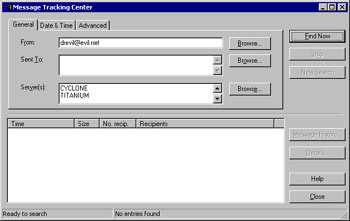
Figure 9.3: You can search for messages by a variety of fields.
|
EAN: N/A
Pages: 169
- ERP System Acquisition: A Process Model and Results From an Austrian Survey
- Context Management of ERP Processes in Virtual Communities
- Data Mining for Business Process Reengineering
- Healthcare Information: From Administrative to Practice Databases
- A Hybrid Clustering Technique to Improve Patient Data Quality