Section 29.6. Designing GIFs with the Web Palette
29.6. Designing GIFs with the Web PaletteWhen your GIF is viewed in a browser on an 8-bit monitor, the colors in the image get remapped to the browser's built-in web-safe palette. This often results in unwanted dithering in areas of flat color. You can prevent dithering on 8-bit monitors by designing with colors from the web palette in the first place. It requires a little extra effort and an adjustment to a limited color choice, but the payoff is that you, not the browser, control whether and how the image dithers. Figure 29-11 shows how dithering can be avoided by using a web-safe color in the design. 29.6.1. Should You Worry About the Web Palette?Remember that the web palette comes into play only on 8-bit monitors. 24-bit and 16-bit monitors do not use palettes and are capable of rendering your colors without dithering (although, there may be some slight color shifting on 16-bit monitors). For general web traffic, a mere 1 to 3% of users view web pages on 8-bit monitors, and those web users are probably used to reduced image quality by nature of the limited color display. For a general consumer site, sacrificing color choice for 8-bit performance may not be worth it. However, if you know that a significant share of your audience may be using older systems with 8-bit monitors (such as schools), you may want to continue using the web palette in your designs to avoid unwanted dithering in flat color areas. There are two opportunities to apply the web palette in the image creation process. The first is to choose web-safe colors when designing the image. As an alternative, you can apply the web palette to the image when reducing it to indexed color before saving or exporting a GIF or 8-bit PNG. Figure 29-11. Designing with the web-safe palette prevents dithering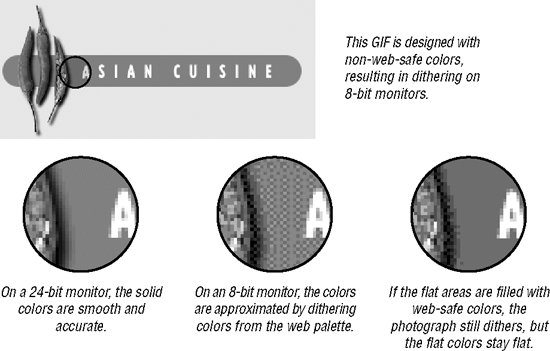 29.6.2. Selecting Web-Safe ColorsIf you are making graphics from scratch, especially graphics such as logos or simple illustrations that contain areas of flat color, you can use web palette colors right from the start. The major drawback is that with only 216 colors to choose from (a good 30 of which you wouldn't be caught dead using for anything), the selection is extremely limited. The trick is to have the web palette colors loaded into the Swatches palette or in whatever device your graphics program uses for making colors handy. You should be aware, however, that even if you select web colors for fills, any shades of colors created by soft drop shadows or anti-aliased edges between areas of color probably will not be web-safe. 29.6.3. Converting to the Web PaletteDesigning with web colors is one option. The other opportunity is to add (or preserve) web-safe colors in the conversion process from RGB to Indexed Color. As part of this process you will be asked to select a palette for the GIF. To make all the colors in the image web-safe in Photoshop/ImageReady, apply the Restrictive (Web) palette when you choose Save for Web. In Fireworks, select the Web216 palette. This ensures that every pixel in your resulting GIF will be web-safe. A better alternative is to make sure the colors in flat areas are web-safe to prevent dithering, but to allow colors in photographic or blended areas to dither as necessary to preserve image quality. To do this in Photoshop/ImageReady, choose the Selective palette, which creates a custom palette while preserving web colors and broad areas of color. You can also use the Web Snap slider tool to control how many colors shift to their nearest web-safe neighbor. You can view the results of your choices immediately in the Optimized view when you choose Save for Web. In Fireworks, the Web Adaptive palette creates a custom palette for the image but snaps colors to web-safe if they are close to a web palette color. 29.6.4. Web Palette StrategiesThere are no hard and fast rules, since every image has its own requirements. The following are some basic guidelines for usingand resistingthe web palette if you are concerned about performance on 8-bit monitors. 29.6.4.1. Flat graphical imagesTo keep flat color areas from dithering while maintaining smoothness in the anti-aliased edges, use colors from the web palette to fill flat color areas when you are designing the image. Do not apply the strict web palette option when saving or exporting because you'll lose the gradations of color in the anti-aliasing. It is better to choose an Adaptive palette with a Web Snap option, if it is available. In Photoshop, set the amount of web snap with the slider scale. In Fireworks, apply the Web Adaptive palette. This will maintain the web colors in your flat areas but allow some non-web-safe colors in the anti-aliasing and other blends to remain. 29.6.4.2. Photographic imagesTo maintain clarity and color fidelity for the maximum number of users, first, if it is an entirely photographic image, consider saving it in JPEG format. Otherwise, choose the Selective or Adaptive palette to preserve the original color range in the image. That way, the image will look the best it possibly can for users with 16- and 24-bit monitors (the vast majority). For users with 8-bit monitors, the image will map again to the web palette, but dithering is usually not detrimental in photographic images. The only advantage to applying the web palette to a continuous-tone image in the saving process is that you know it will look equally bad to everyone. 29.6.4.3. Combination images (flat and photographic areas)To keep the flat areas from dithering while allowing the continuous tone areas to dither with an Adaptive palette, use web-safe colors in the flat areas when you are designing the image. When it's time to save or export to GIF format, choose an Adaptive palette with a Web Snap option if it is available. Using the Adaptive or Selective palette preserves the color fidelity in the photographic areas, while the Web Snap option preserves the web-safe colors in the flat areas. |
EAN: 2147483647
Pages: 325