Section 29.4. Transparency
29.4. TransparencyThe GIF89a format introduced the ability to make portions of graphics transparent. Whatever is behind the transparent area (most likely the background color or pattern of the page) will show through. With transparency , graphics can appear to be shapes other than rectangles (Figure 29-4). Figure 29-4. The same GIF image with transparency (left) and without (right)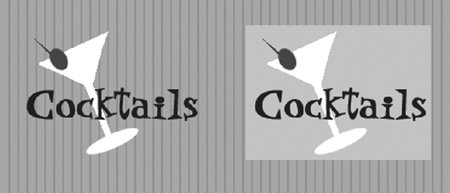 GIF offers only binary transparency, meaning an area is 100% transparent, or it is 100% opaque (PNG one-ups GIF by offering variable levels of transparency). To understand how transparency works, you need to start with the color table (the table that contains the palette) for the indexed color image. In transparent GIFs , one position in the color table is designated as "transparent," and whatever pixel color fills that position is known as the Transparency Index Color (usually gray by default). All pixels in the image that are painted with that color will be transparent when viewed in a browser. 29.4.1. Creating Transparent GIFsIn image editing tools that use layers, such as Photoshop and Fireworks, you can choose to preserve transparent areas in your layered file when you save or export the GIF. In other graphics tools, the transparent area is specified by selecting a specific pixel color in the image with a special transparency pointer or eyedropper tool. 29.4.2. Preventing "Halos"Occasionally, you see transparent graphics on the Web with light-colored fringe around the edges (called a "halo") that doesn't blend into the background color (see Figure 29-5). Figure 29-5. A "halo" effect created by anti-aliased edges in a transparent graphic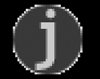 This effect is the result of anti-aliasing , the slight blur used on curved edges to make smoother transitions between colors (like the image on the right in Figure 29-6). Aliased edges, by contrast, are blocky and stair-stepped (like the image on the left). The images below have been enlarged to make pixel-level detail more prominent. Figure 29-6. Aliasing versus anti-aliasing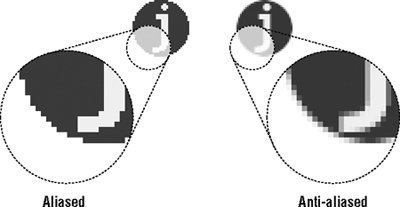 When the color around an anti-aliased edge is made transparent, the blur along the edge remains intact, and you can see all those shades of gray between the graphic and the darker background. Halos make graphics look messy and unprofessional. Unfortunately, once an image is saved as a GIF, the only way to fix a halo is to get in there and erase the anti-aliased edge, pixel by pixel. Even if you get rid of all the edges, you'll be left with blocky edges, and the quality of the image will suffer. However, halos are very easy to prevent. Following are a few techniques to avoid that unwanted fringe in transparent graphics. 29.4.2.1. Use aliased edgesOne way to avoid halos is to keep your image and text edges aliased (as shown in Figure 29-7). That way there are no stray pixels between your image and the background color. Figure 29-7. Transparent graphic with aliased edges (no halo effect)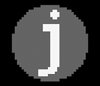 In Photoshop, the Marquee, Lasso, and Magic Wand selection tools all have the option of turning off anti-aliasing in their respective Option palettes. You can also choose to turn off anti-aliasing when creating text. The advantages to aliased edges are that they are halo-proof and require fewer pixel colors (which potentially means smaller file sizes). The disadvantage is that the blocky edges often look just as bad. 29.4.2.2. Use the Matte color toolIf you are using Photoshop/ImageReady or Fireworks, the best way to prevent a halo is to use the Matte color tool. The tool requires that you start with a layered file that already contains transparent areas. In other words, the image must not have already been "flattened." The parts of the layered image that are transparent will remain transparent when exported to GIF format . In the tool's optimization palette, simply set the Matte color to the same color as the background of the page on which the GIF will appear (Figure 29-8). When the GIF is exported with Transparency selected, the anti-aliased edges of the image blend with the selected Matte color. That blend ensures there will be no halo. |
EAN: 2147483647
Pages: 325