Example: The Finance Digital Dashboard
The Microsoft Digital Dashboard Starter Kit on the companion CD contains six Digital Dashboard samples. All the Digital Dashboards on the companion CD are built using Microsoft FrontPage, so you can open and modify them as needed. This starter kit also includes white papers on more advanced topics and some examples of styles and components you can use in your Digital Dashboard.
This starter kit isn't meant to be the standard you must follow for your own Digital Dashboards; the examples offer one interpretation of how you might build a dashboard. In fact, you could skip all the HTML and use Microsoft Visual Basic to build your dashboard as a client-side Microsoft ActiveX control hosted in a Web page. The important thing is that you understand how to get the data from your data sources and present that data coherently to your users.
In this section, we'll look at the Finance Digital Dashboard provided in the starter kit. Figure 11-1 shows the home page of the Finance dashboard.
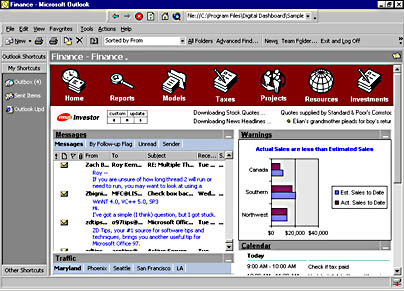
Figure 11-1. The Finance dashboard home page.
The home page of a Digital Dashboard includes a simple navigation bar at the top of the page, with the contents of the page below it. The home page of this dashboard includes the Microsoft Investor stock ticker, a chart created with the Microsoft Office 2000 Web Components (OWC) that shows sales figures, the Outlook View control showing the Inbox, traffic information from the Internet, and the Outlook Databinding control showing the calendar. You'll see how to utilize all these components when we discuss the Digital Dashboard architecture later in the chapter.
Figure 11-2 shows the Reports page of the dashboard, where the Office Web Components enable you to provide business information, specifically corporate sales, profits by warehouse, and costs by warehouse.
As you can see, it is possible to easily integrate business systems into the dashboard. The users can access the information they need without having to know the names of servers running SQL Server, connection strings, and other specific technical information.
The Office Web ComponentsThe Office Web Components make up a set of ActiveX controls that provide scaled-down Office functionality. The set of controls consists of a data source, chart, pivot table, and spreadsheet component. You can embed these components in Web pages or Windows applications. The components are distributable, but to distribute them legally, you must procure an Office 2000 license on the client's machine.
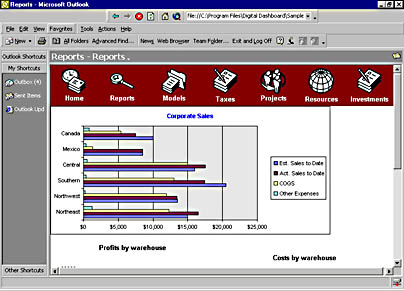
Figure 11-2. The Reports page of the Finance dashboard.
The Models page, shown in Figure 11-3, shows how you can use the PivotTable control of the Office Web Components. This page allows savvy users to cut and slice the data from the business systems and drill down to specific information. The PivotTable component could be using the data stored in a local replica of an OLAP cube or directly to a SQL database. It all depends on how you build your dashboard.
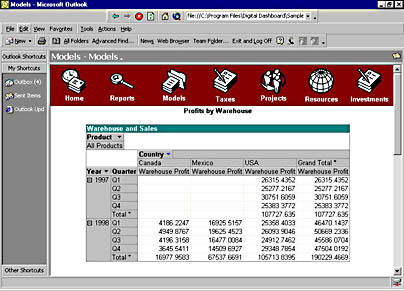
Figure 11-3. The Models page of the Finance dashboard.
Figure 11-4, the Taxes page, shows the Outlook View control pointing to an Exchange Server folder. Here users can click on the hyperlinks at the top of the View control to see different views of the information. By using the View control, users can drag and drop content into the dashboard pane or quickly change how they view information in the dashboard.
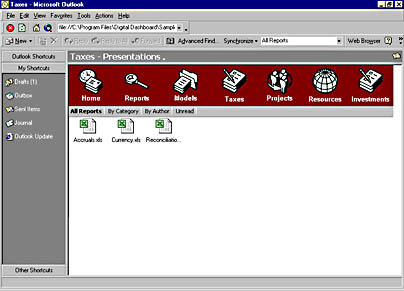
Figure 11-4. The Taxes page of the Finance dashboard.
The Projects page shown in Figure 11-5 integrates with the Team Folders Wizard. The projects on this page actually correspond to team project templates created by the wizard. You can build powerful business applications by combining the power of the Team Folders Wizard and the Digital Dashboard.
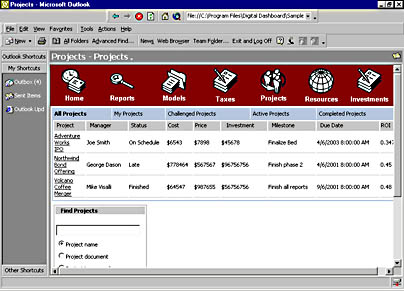
Figure 11-5. The Projects page of the Finance dashboard.
The Resources page in Figure 11-6 shows an easy way to provide the users of the dashboard with common hyperlinks to widely used Web sites. Finance buffs can quickly navigate from this page to MSN, MSNBC, and even Microsoft Expedia. The Resources page is an excellent example of integrating Web content into the Digital Dashboard.
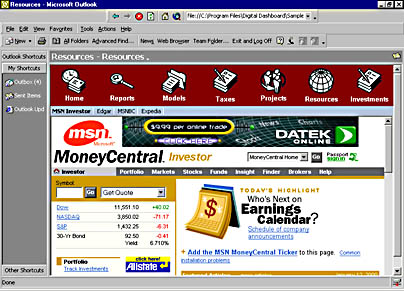
Figure 11-6. The Resources page of the Finance dashboard.
Figure 11-7, which shows the Investments page from the Finance dashboard, illustrates how you can integrate the functionality of Office 2000 into a Web page. The Resources page uses Microsoft Excel to display investment information and features current prices pulled from the Internet.
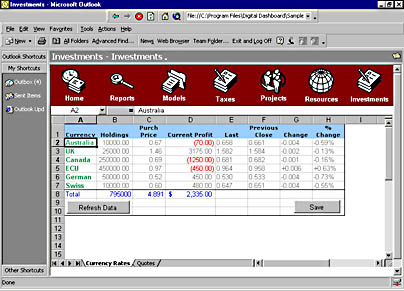
Figure 11-7. The Investments page of the Finance dashboard.
Figure 11-8 shows how to edit the Finance dashboard in FrontPage. As mentioned earlier, all the Digital Dashboard examples on the companion CD were built with FrontPage. However, this doesn't mean you can't build your dashboard with another program, such as Microsoft Visual InterDev. Notice that none of the pages we just discussed require Microsoft Active Server Pages (ASP). This is because the Digital Dashboard Starter Kit needs to run on client machines that don't require much server infrastructure so that users can use the dashboards without setting up a server.
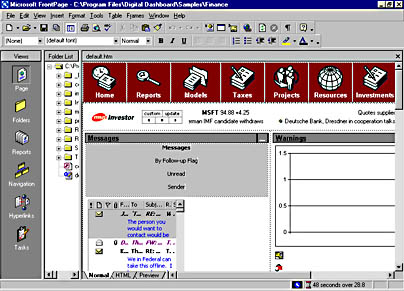
Figure 11-8. Editing the Finance dashboard in FrontPage.
The other five Digital Dashboard examples in the starter kit offer variations of the features available in the Finance example. Rather than running through five more examples here, you can look at them on the companion CD at your leisure. Now let's take a look at how to actually build a Digital Dashboard.
EAN: 2147483647
Pages: 184