Extending the Team Folders Wizard
A key requirement of tools like the Team Folders Wizard is to allow developers to extend them in order to customize or replace features of the application. The Team Folders Wizard provides a number of extensibility options for developers who want to customize both the applications that the wizard deploys and the wizard itself.
Modifying the Provided HTML Pages
The first way you can change the applications in the Team Folders Wizard is to modify the HTML pages that comprise the Outlook folder home pages. These HTML pages are stored locally on the machine of the user who is creating Team Folders applications. Therefore, you have to modify these HTML pages either before deploying the Team Folders Wizard or on the desktop of every developer creating Team Folders applications.
The HTML pages that ship with the Team Folders Wizard contain HTML, Dynamic HTML (DHTML), and VBScript code to perform the wizard's functions. Before you begin modifying the HTML pages, be aware that applications such as Team Project have six files you must modify in order to make the changes effective.
Why do you need to make the same changes in these six files? When you deploy a Team Project application, you'll notice that it creates a number of subfolders named Calendar, Contacts, and so on. Figure 9-8 shows this hierarchy of folders.
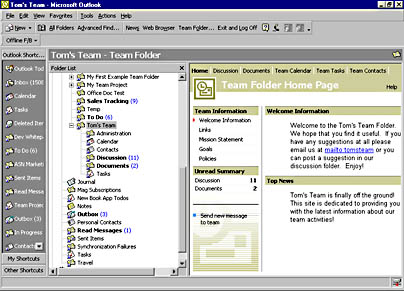
Figure 9-8. The hierarchy of folders created by the Team Project application.
The folder home page HTML file associated with the topmost folder is default.htm. However, if you click on the Calendar folder, the folder home page HTML file associated with it will be cal.htm. You might be wondering why the Calendar folder doesn't just use the default.htm file to display its information. There is a good reason for this. Imagine that instead of navigating to the Calendar folder by using the default links at the top of the HTML page, a user opens the Outlook folder list and selects the Calendar folder. The desired default behavior is to have the Team Project application open but default to the Team Calendar section of the project. If default.htm was associated with the Calendar folder, the Welcome page would be displayed.
The Team Project application is the only Team Folders application for which you need to modify multiple HTML pages. The other applications contain only one or two files that you need to modify, such as default.htm and admin.htm. Be aware that you also might see hcal.htm or hcon.htm in the same folder, the help files for the Team Folders applications. When a user clicks the Help button in the folder home page, these help files will display help information in a Help window. You also might want to modify these files in order to add help information to your custom functionality.
WARNING
The HTML pages in the Team Folders applications might operate differently than the HTML pages you're used to. For example, when you click on the hyperlinks at the top of the default page for the Team Project application, you might expect a separate HTML page to load, showing the contents of a folder associated with the hyperlink you clicked. Instead, the HTML page changes dynamically. The Outlook View control is also dynamically updated to point to the newly selected Outlook folder.Therefore, if you select Team Calendar in the default.htm file at the root of the Team Project application, you won't navigate to the Team Calendar folder and cal.htm. Instead, the buttons and user interface change dynamically in default.htm, and the Outlook View control embedded in the page points at the Team Calendar folder. Watch out for this when you modify the Team Project application.
Now that you've seen the HTML included with the Team Folders applications, let's take a look at adding your own custom functionality to your applications. Since these files are simply HTML files, you can add HTML buttons, DHTML, ActiveX controls, and VBScript functions to them. The Outlook team designed the Team Folders Wizard applications with developer customization in mind.
You will find hints about how HTML pages are constructed in the HTML files themselves. For example, the default.htm file in the Team Folders Wizard applications includes an index for the HTML page that guides you to the portion of the code you must modify in order to meet your needs, as shown in the next bit of code. Suppose you bring up default.htm and search on Folder Name Properties (FNP). You can then jump to the section that allows you to specify folder name properties. This helps you both modify the HTML functionality as well as localize the content of your Team Folders application to another language.
'############################ 'Index for this page 'If you would like to make modifications to any part of this page, this 'index will help you locate the correct place in the code to make your 'changes 'LOC --> Localizable Areas 'FNP --> Folder Name Properties 'PCV --> Page Characteristic Variables 'NBP --> Navigation Bar Properties 'VTP --> View Tab Properties 'DVT --> Default View Tab 'TBB --> Navigation Buttons 'VCT --> View Control Tabs '############################ |
EAN: 2147483647
Pages: 184