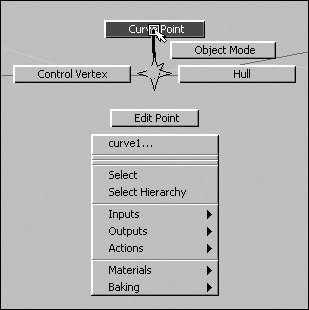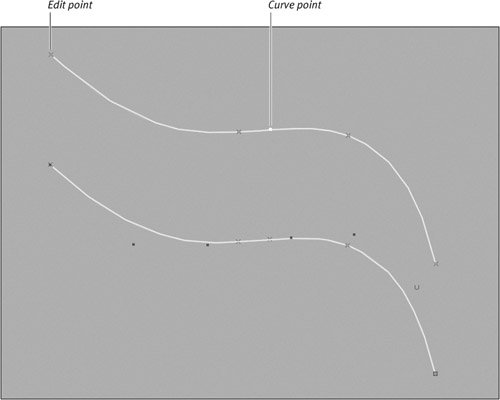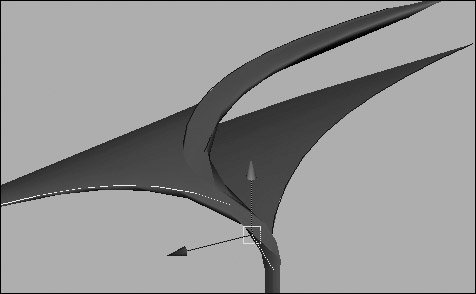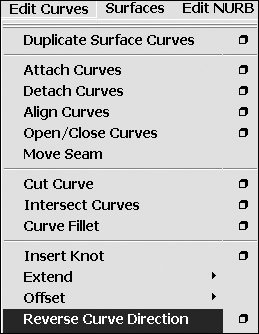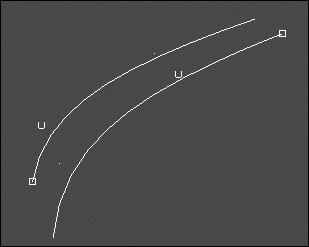Editing NURBS Curves
| Once you've laid out your curve, you may wish to insert points into it or add points to the end of the curve for extra detail. To add edit points to a curve:
Curve directionAs stated earlier, each curve has a direction, called the U direction. Sometimes you'll want to reverse a curve's direction because you're getting undesirable surfaces from the curves (Figure 7.17). Figure 7.17. Curve direction can cause unwanted surface problems. It's best to keep all curves of the same surface facing in the same direction. To reverse a curve's direction:
|
EAN: 2147483647
Pages: 185