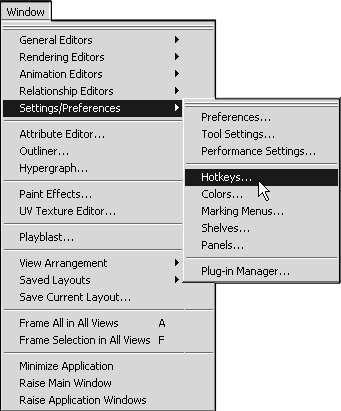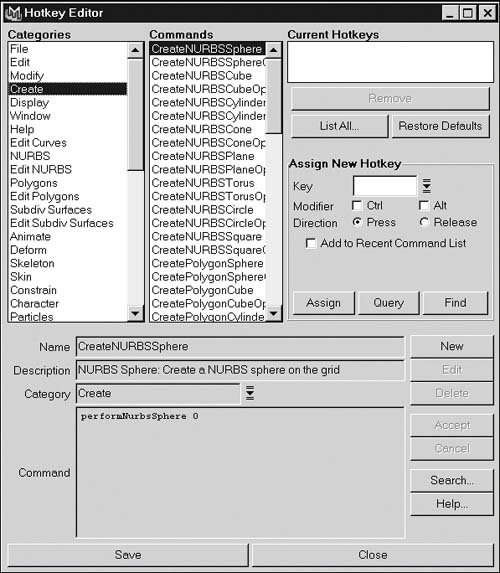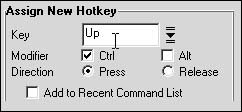Keyboard Shortcuts
| Any function in Maya can have an associated keyboard shortcut, or hotkey. Hotkeys can be huge time-savers, because you can use them rather than go to the menu bar to select a function or command. Many of Maya's functions have hotkeys associated with them by default. As you become more familiar with Maya, you may want to add additional hotkeys. To create a new hotkey:
|
EAN: 2147483647
Pages: 185