Dollying, Tracking, and Tumbling
| Dollying, tracking, and tumbling are movie industry terms for the camera movements that let you change your view of a scene. In Maya, virtual cameras provide you with different views of your 3D scene. Because you're always looking through a camera, dollying, tracking, and tumbling provide ways to move that camera around the scene. This movement changes the distance and angle at which you see the objects in a scene, which is very important when working in Maya. Whether you're modeling or animating, you need to be able to see objects from many different perspectives. Tracking a view moves that view up, down, or sideways. You might track a view to get a look at an object that's currently out of view. Dollying a view moves its camera "in" or "out," bringing objects closer (zooming in) to make them appear larger, or moving them farther away (zooming out) to make them appear smaller. Tumbling a view visually rotates it around the center of interestuseful for getting the full 3D effect of the scene. For example, you can tumble around an object to get a view of its front, back, and sides from any angle. To track a view:
To dolly a view:
To tumble the view:
|
EAN: 2147483647
Pages: 185
- The Second Wave ERP Market: An Australian Viewpoint
- Context Management of ERP Processes in Virtual Communities
- Healthcare Information: From Administrative to Practice Databases
- A Hybrid Clustering Technique to Improve Patient Data Quality
- Development of Interactive Web Sites to Enhance Police/Community Relations
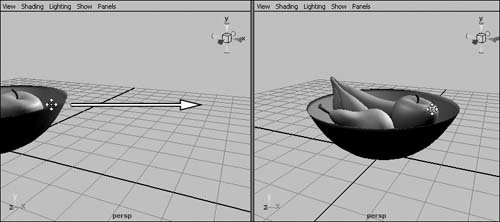
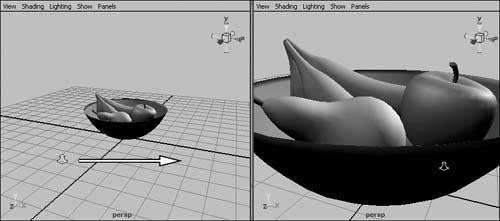
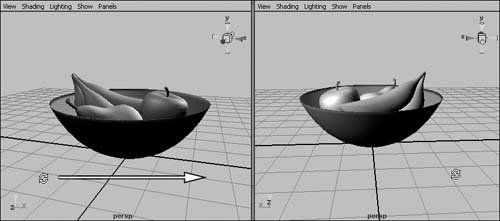
 Tips
Tips