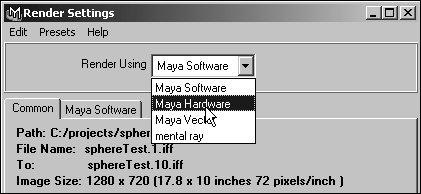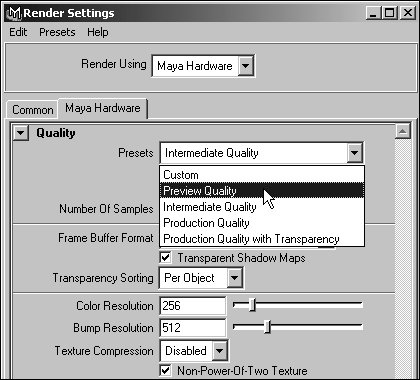About the Maya Hardware Renderer
| Maya Software rendering can take a long time. If you want to make a preview of your animation without having to software render it, you can hardware render it instead. The quality of the result will be somewhere between a Playblast and a software render, depending on the features and processing power of your graphics card. The most powerful cards can provide results similar to software rendering, but many cards lack the capacity to display reflections, bump maps, and shadows. To render an image using the Maya Hardware renderer:
|
EAN: 2147483647
Pages: 185