| Wire deformers use one or more NURBS curves, called wires, to deform the selected surface. This can be useful when you want to deform an area defined by a curve or several curves, such as an eyebrow or a crease. The wire deformer has several attributes, including Dropoff Distance, which controls how far a wire's influence extends, and Scale, which scales the geometry affected by the wire up or down, creating a sharper or more rounded effect. If you create a wire deformer with multiple wires, each wire has its own Scale and Dropoff Distance attributes. To create a wire deformer: 1. | Create a NURBS curve that overlaps the surface you want to deform (Figure 13.44).
Figure 13.44. Although it isn't necessary for a wire to overlap the surface it will deform, it's helpful for determining what area the wire will effect. 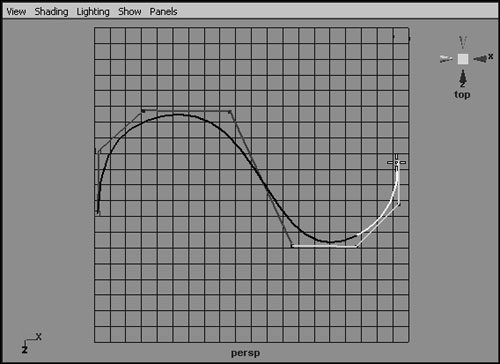
| 2. | Choose Deform > Wire Tool.
| 3. | Select the surface, and press  . .
| 4. | Select the curve, and press  . .
| 5. | Move the curve.
The surface deforms as if the curve is pulling or pushing it (Figure 13.45).
Figure 13.45. Moving the newly created wire deforms the surface. You can control the extent and effect of the deformation with the wire deformer's attributes. 
|
To add a wire to a wire deformer: 1. | Create a wire deformer following the steps in the previous task.
| 2. | Create another NURBS curve.
| 3. | Select the preexisting wire.
| 4. |  -select the new NURBS curve. -select the new NURBS curve.
| 5. | Choose Deform > Edit Wire > Add.
The second NURBS curve can now be used to deform the surface (Figure 13.46).
Figure 13.46. You can add additional wires to a wire deformer. Here a NURBS circle (highlighted) has been added. 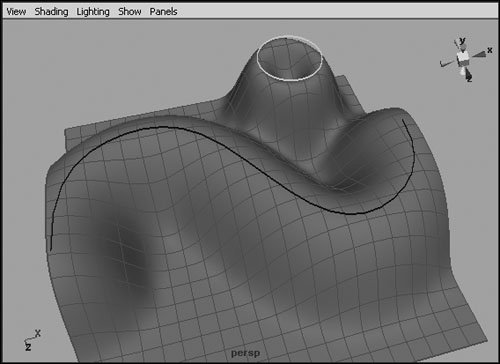
|
 Tip Tip
|
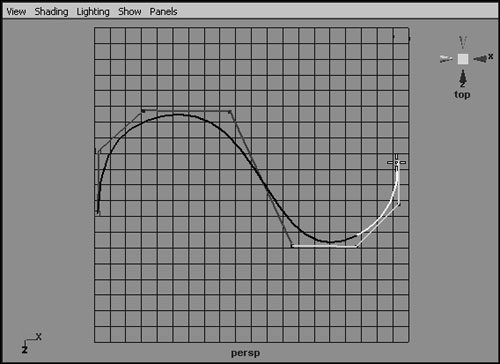

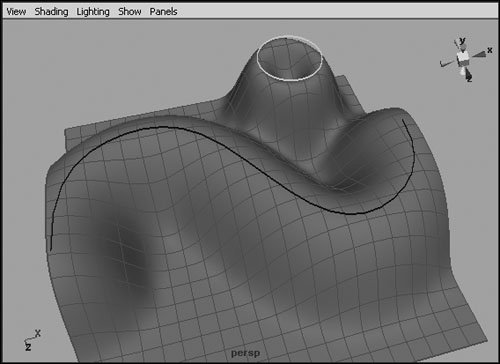
 Tip
Tip