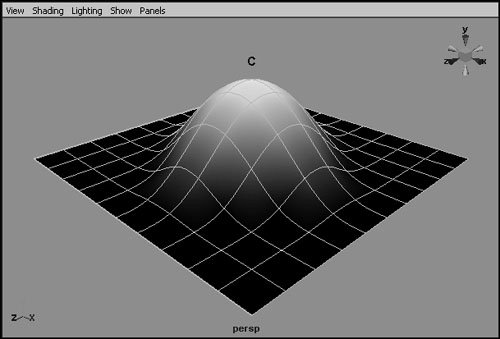Clusters
| Clusters may be the simplest of Maya's deformers, but they can be very useful. A cluster lets you control a set of points from an object. Moving, rotating, or scaling the cluster's handle moves, rotates, or scales the points to a degree that's determined by the cluster's weight for each point. At a maximum weight of 1.0, the cluster completely controls a point. At smaller values, it has a proportionately smaller effect: A point with a weight of 0.5 for a cluster moves half as far as a point with a weight of 1.0. Clusters are most commonly used for animation, whether they're keyframed directly or used indirectly as part of a rig. To create a cluster:
|
EAN: 2147483647
Pages: 185
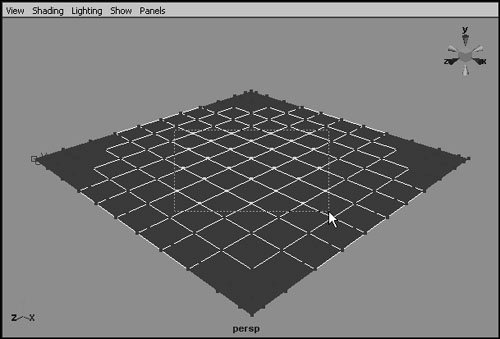
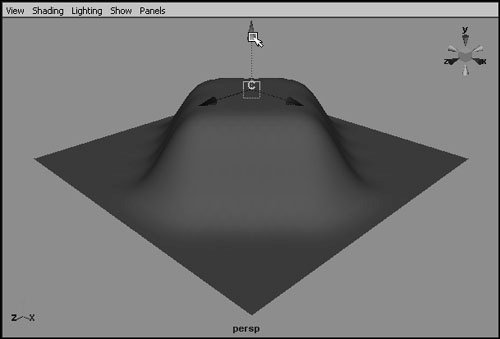
 Tip
Tip