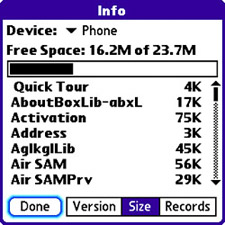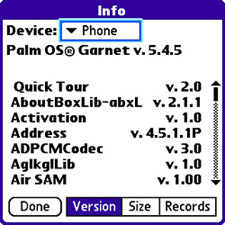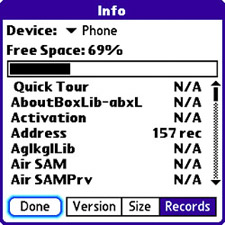| At some point, you might need to get a handle on what applications are installed on your device and, more important, how much memory each one takes up. You might also need to check on the version of an application to see whether an upgrade is in order. Regardless of your motives, it can be helpful to view the applications on your device and relevant information about them. To view application information, follow these steps: 1. | Press the Application button to open the main application screen.
| 2. | Press the Menu button, navigate down the App menu to the item called Info, and press the Center button to issue the menu command and view the Info screen. The Info screen shows the amount of memory each application on your device takes up (see Figure 4.21). It's especially important to take note of the memory gauge near the top of the screen that shows how much of the main memory is currently occupied by applications.
Figure 4.21. The Info screen lists all the applications installed on your device, along with how much memory each of them occupies. 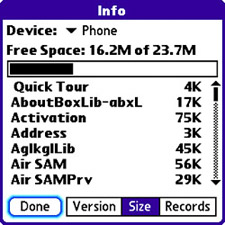
| 3. | Near the top of the Info screen is the Device pick list, which enables you to change the application list to show applications stored on a memory card (Memory Card) as opposed to the main device memory (Phone). If you have a memory card installed in your device, you can tap this pick list and select Memory Card to see the applications installed on it.
Note The Info screen provides an easy way to assess how much memory you have available and see which applications take the biggest toll on precious device memory. Should you ever have to make hard decisions about trimming down the applications on your device, the Info screen can help you determine which applications to target for removal. | 4. | The Info screen also displays the version of every application on your device as well as the version of the Palm OS that your Treo uses. To access this information, just tap the Version box near the bottom of the screen. Figure 4.22 shows the same application list as Figure 4.21, except the application versions are now being displayed.
Figure 4.22. In the Info screen, you can determine the version of any application as well as the version of the Palm OS on your device. 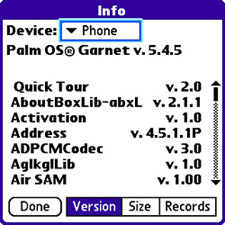
| 5. | As you probably realize by now, many applications keep up with their data by storing records in memory. For example, each contact in the Contacts application takes up one record in memory. If you want to get a feel for how much data the applications on your device are managing, tap the Records box in the Info screen. The application list changes to show how many records are being used for each application. As an example, Figure 4.23 reveals that the Contacts application on my device has 157 records. This means I have 157 contacts in the application.
Figure 4.23. The Info screen also shows you how many data records each application is currently storing. 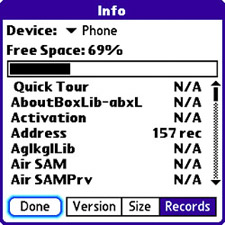
| 6. | When you're finished analyzing the applications on your device, tap the Done button to close the Info screen and return to the main application screen.
|
Now that you have a feel for determining how much memory an application occupies and what version it is, it's time to revisit the application screen and learn how to tweak the application categories. |