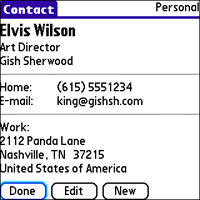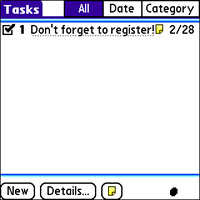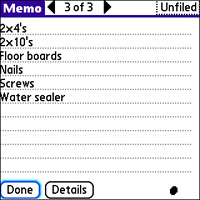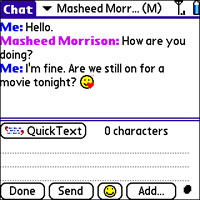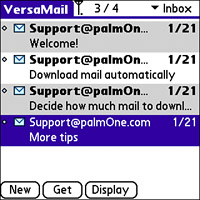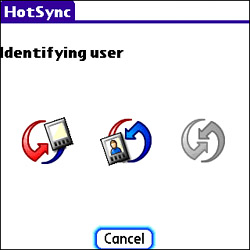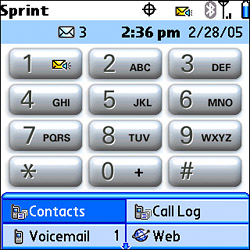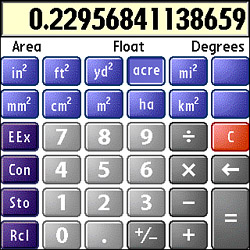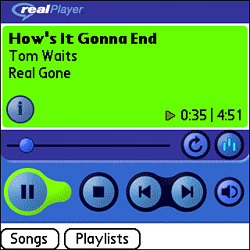Getting to Know the Palm OS and Core Treo Applications
| Note One other subtle but important design difference between the Treo 600 and Treo 650 involves the keyboard. The keys on the Treo 650 are slightly larger and flatter, which makes typing on the 650 considerably easier than on the 600. Additionally, the 650 adds the Phone/Send (green) and Power/End (red) buttons, which help make the 650 feel more like a true mobile phone. The Palm OS has evolved quite a bit over the years and actually comes in several forms. The Palm OS version found on current Treo devices, version 5.x, is known as Palm Garnet and was rewritten from the ground up to support the newer generation of Palm devices. Palm OS 5 is unique in that it specifically targets Advanced Risc Machines (ARM)based microprocessors, such as those made by Intel, Motorola, and Texas Instruments. Interestingly enough, ARM microprocessors are also used on Pocket PC devices, many of which are direct competitors of Treo devices. Palm OS 5 is currently the most popular Palm OS, seeing that it's installed on every current Palm device, but it isn't the latest and greatest PalmSource has to offer. Palm OS 6.1, also known as Palm OS Cobalt, is a more powerful OS that has yet to appear on a physical device. I wouldn't be surprised to see Cobalt eventually show up on a Palm smartphone at some point in the future, but for now, Palm OS 5.4 on the Treo 650 is the latest Palm OS to actually appear on a device. Note Palm OS 5 does not run on the Motorola Dragonball processors found in older Palm devices, which means those devices can't be upgraded to OS 5. Although manufacturers can customize specific Palm devices to include custom applications, some applications are considered core features of the Palm OS. Palm replaced several of these core applications with more advanced versions in its later devices, including the Treo devices. Following are the primary core applications built into the Treo devices:
The next few sections introduce you to each of these applications and help give you a quick feel for how they work. The Calendar ApplicationThe Calendar application, also known as Date Book in other Palm devices, provides a calendar for scheduling appointments and generally managing your time. With the Calendar, you can schedule appointments (events) with a great deal of detail and set an alarm to remind you of the event. Several views are available in the Calendar application for zooming in and out of time frames, such as viewing a single day's appointments or an entire month of the year. Figure 1.1 shows the Calendar application in Month view where you can see a calendar month. To learn more about the Calendar application, see Chapter 6, "Getting Productive with the Calendar, Tasks, and Memos." Figure 1.1. The Calendar application allows you to schedule appointments and events, and receive alarms to remind you of them.
The Contacts ApplicationContact information on Treo devices is handled by the Contacts application, which is also known as Address in other Palm devices. The Contacts application keeps track of a database of contacts that can be categorized as you see fit. The Contacts application is extremely important to the overall usefulness of Treo devices because contacts are used as the basis for a variety of operations. For example, you can use a contact to send an email message, send a text message via SMS/MMS, and make a phone call. You can also wirelessly beam contacts back and forth between Palm devices. Figure 1.2 shows the Contacts application with a contact in view. To learn how to squeeze the most out of the Contacts application, see Chapter 5, "Managing Treo Contacts." Figure 1.2. The Contacts application serves as a database of categorized contact information for people with whom you communicate.
The Task ManagerAnother integral part of any personal organizer is a task manager, and on Treo devices this function is carried out via the Tasks application, also known as the To Do List on some Palm devices. A task can be anything from a quick reminder to an important deadline for a project. Although not required, most tasks have an associated due date and priority. You can also categorize tasks to give them some additional organization. If a task has a due date, it appears in the Agenda view of the calendar for the day it's due. Figure 1.3 shows the Tasks application with a task in view. For more details on how to create and manage tasks using the Tasks application, see Chapter 6. Figure 1.3. The Tasks application is where you enter reminders and schedule important deadlines.
The Memos ApplicationTreo devices support the software equivalent of a Post-It note via the Memos application, which allows you to enter simple text notes called memos. Memos created in the Memos application are limited solely to text, but they can be categorized to help organize them. Figure 1.4 shows a memo being created in the Memos application. To learn how to create and manage memos using the Memos application, check out Chapter 6. Figure 1.4. The Memos application allows you to create simple text notes (memos).
The Messaging ApplicationThe Messaging application is what you use to send and receive text and multimedia messages using SMS/MMS. Unlike email messages, which must travel through a separate mail server of some sort, text and multimedia messages are handled solely by your wireless service provider, often using its own message servers. If you've ever sent text messages on a traditional mobile phone, you have an idea of how the Messaging application works on Treo devices. The main difference is that the built-in QWERTY keyboard makes the Treo a much more efficient messaging device than your average mobile phone. Figure 1.5 shows a "conversation" taking place in the Messaging application. To find out more about text and multimedia messaging via the Messaging application, take a look at Chapter 9, "Communicating with Text and Multimedia Messages." Figure 1.5. The Messaging application enables you to carry out a "conversation" with someone else who has a mobile phone with SMS/MMS support.
Note The Messaging application also enables you to send text and multimedia messages to an email address, but the application isn't a true email client. In other words, you can't use it to connect to a Post Office Protocol version 3 (POP3)/Internet Message Access Protocol (IMAP) email server to check your email messages. Also, SMS/MMS messages are sent using the voice component of your wireless service, not the data component used for email messaging. The VersaMail ApplicationAlthough text and multimedia messaging is handy, email is how most people carry out day-to-day written communication. The VersaMail application is Treo's email client and is flexible in allowing you to use different kinds of email accounts. For example, you can set up your own POP3 and IMAP email account or connect directly with an Exchange email server to access work email. In fact, you can use up to eight different email accounts with the VersaMail application. With the proper settings, which you learn how to use later in the book, you can even use VersaMail to access Web-based email accounts, such as Google's Gmail. Figure 1.6 shows some received email messages in the VersaMail application. To learn all the ins and outs of Treo email with the VersaMail application, check out Chapter 8, "Staying in Touch with Email." Figure 1.6. The VersaMail application acts as a full-featured email client on your Treo device.
The HotSync ApplicationThe HotSync application is what enables you to connect to a desktop or notebook computer and synchronize data. For example, you can synchronize contacts, appointments, tasks, and notes between your Treo and primary computer. The HotSync application on your device works with a similar application on the PC side of the equation. The PC application is Palm Desktop, which comes in both Windows and Mac flavors. If you use Microsoft Outlook as your personal information manager (PIM) on a Windows PC, you can set up HotSync so that PIM data is synchronized through Outlook instead of Palm Desktop; Palm Desktop is still used to synchronize non-PIM data, such as photos and MP3 music. In addition to supporting synchronization, the HotSync application allows you to back up your Treo and install new applications. Note Just so you'll know, I use the term "PC" in its most generic form to literally mean "personal computer." Some people associate a PC with a Windows-based computer, but throughout this book I use the term PC to refer to any desktop or notebook computer, which can be running on Windows, Macintosh, Linux, or some other OS. Figure 1.7 shows the HotSync application busy at work synchronizing with a desktop computer. To find out how to tweak synchronization to work exactly the way you want, take a look at Chapter 4, "Synchronizing with Your Desktop Computer." Figure 1.7. The HotSync application establishes a link between your Treo device and your desktop or notebook computer for synchronizing PIM data and sharing files.
The Treo PhoneThe primary feature that sets the Treo devices apart from other Palm handhelds is the mobile phone functionality that effectively marries the familiar Palm organizer with a mobile phone. The Phone application is the Treo software component that makes the mobile phone feature possible. Not only does the Phone application provide a powerful mobile phone user interface, but it also offers a useful interface for quickly accessing other important Treo features. More specifically, the Phone application houses your "favorites," which are customizable buttons that serve as quick links to other applications and resources. Figure 1.8 shows the main Phone application screen with some of the favorite buttons visible along the bottom edge. To learn how to use the Phone application and customize the favorite buttons, check out Chapter 7, "Using Your Treo as a Mobile Phone." Figure 1.8. The Phone application serves as the software portion of Treo's mobile phone functionality and offers some handy features, such as favorite buttons.
The Blazer Web BrowserNOTE WAP is a mobile version of the HTTP standard used to shuttle web pages back and forth between Web servers and browsers. Mobile web pages delivered via WAP are typically much simpler in design than their HTTP counterparts, which allows them to be downloaded more quickly and viewed more easily on mobile devices. The Blazer Web browser, Treo's link to the World Wide Web, enables you to view Wireless Application Protocol (WAP) pages tailored for mobile devices as well as normal web pages delivered via Hypertext Transfer Protocol (HTTP). This means you can visit any website using the Blazer Web browser, although there are practical screen real-estate limitations when you consider that few web pages are designed to fit on a 320x320 screen (Treo 650). Aside from screen size limitations, the Blazer browser is surprisingly full-featured, supporting such browser features as frames, cookies, JavaScript, and cascading style sheets (CSS). Figure 1.9 shows the Blazer Web browser with a weather page from the Sprint PCS mobile website in view. To find out exactly how to browse the Web with Blazer and get the most out of the mobile Web experience, see Chapter 10, "Browsing the Wireless Web." Figure 1.9. The Blazer application serves as a fully functional Web browser that enables you to surf the wireless Web on your Treo device.
The CalculatorThe Calc application provides a software calculator for carrying out familiar mathematical functions, along with several more advanced functions, such as finance, logic, statistics, and unit conversion. Even if you find yourself needing the Calc application only to figure a tip or crunch the numbers on a discount price while shopping, it's still handy to have around. Figure 1.10 shows the Calc application converting an amount in square feet to acres. Check out "Use the Calculator" in Chapter 2, "Performing the Treo Essentials," for more details on how to use the Calc application. Figure 1.10. The Calc application supports common mathematical calculations and numerous advanced features, such as unit conversion.
The Treo Camera and CamcorderThe Treo 600 includes a digital camera with 0.3 megapixel resolution, which allows you to shoot pictures up to 640x480 in resolution. Although this resolution is admittedly quite low by most digital camera standards, it isn't all that bad for a phone camera. Unfortunately, the Treo 650 didn't increase the digital camera resolution, but it did add support for shooting videos. The application that makes digital photography and videos possible is Camera/Camcorder. You see individual icons for Camera and Camcorder, which makes them appear to be separate applications, but they are actually different modes of the same application. Another mode in the "camera" application is Pics&Videos, which enables you to browse through the pictures and videos that you've shot with your device. You can use this mode to beam pictures and videos to another Palm device, upload them to your PC, send them via an MMS or email message, or store them to a memory card. Figure 1.11 shows the Camera/Camcorder application busy at work capturing a picture of my koi pond. To learn how to shoot your own pictures and videos with this application, take a look at Chapter 12, "Taking and Sharing Digital Pictures and Videos." Figure 1.11. With the Camera/Camcorder application, you can use your Treo device as a digital camera and camcorder.
The RealPlayer ApplicationThe last major piece of the Treo application puzzle is the RealPlayer media player for playing digital music (only on the Treo 650). Unfortunately, the RealPlayer version that ships on the Treo 650 is somewhat limited in that it can play music only in the MP3 and RealMedia formats. Media files in these formats typically have .mp3 and .rm file extensions, respectively. This limitation means that you can't play songs purchased from a digital music service, such as Apple's iTunes or Microsoft's MSN Music, because those sites rely on other music formats that aren't supported by the Treo's RealPlayer. Although this is certainly a limitation, you are entirely free to rip songs from your own CDs in the MP3 format and play them on your Treo device. Figure 1.12 shows a song in MP3 format playing in the RealPlayer application. To explore digital music and learn how to play it on your Treo device, check out Chapter 13, "Listening to Digital Music." Figure 1.12. The RealPlayer application is a digital media player that allows you to play digital music in the popular MP3 and RealMedia formats.
This discussion wraps up the quick tour of the Palm OS and core Treo applications. You're almost ready to get your Treo up and running and connect it to your PC. But before doing that, it's worth visiting an important topic that serves as an important distinction between the Treo 600 and 650 devices: the memory system. |