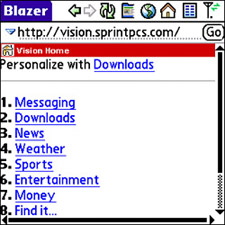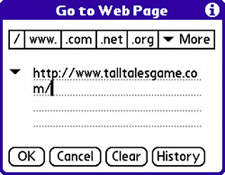| Through the standard Web browsing features in your Treo device, you have the capability of viewing pages delivered through the WAP or HTTP protocol. WAP pages are specifically designed for viewing on mobile devices; HTTP web pages are designed for a full desktop Web browser but can often be viewed fine on your device. As with a desktop Web browser, you can navigate to any web page you want by simply entering its address. You can also make future visits to a favorite site or page easier by saving a bookmark for the address. Tip To jump straight to the address bar without using the stylus, press the Space key on the keyboard.
Follow these steps to navigate and share a web page using the Blazer Web browser: 1. | Press the Option key followed by the green Phone/Send button to launch the Blazer Web browser application. You can also navigate to the Web application (Blazer) on the main application screen and launch it if you've changed the Option + Phone/Send application button combination. The Blazer browser automatically opens the default home page, shown in Figure 10.2.
Figure 10.2. The default home page is displayed when first launching the Blazer Web browser application. 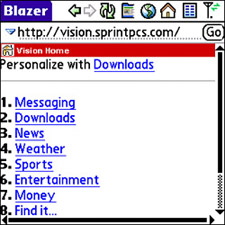
| 2. | The first thing you'll likely want to try out in the Blazer browser is navigating by using links on a web page. You'll notice that hyperlinks appear as underlined text, just as they do in most desktop Web browsers. To follow a link on a page, just tap the underlined text; you can also tap an image if it serves as a link. As an example, tap the word Sports in the page shown in Figure 10.2 to open a sports page in the browser.
Tip If you plan to use the Blazer browser to access a virtual private network (VPN), you need to install a third-party VPN client on your device; Palm doesn't offer a VPN client of its own. The selection of this client depends on the type of VPN connection you're going to use. After a VPN client is installed, you can establish a VPN connection via the Blazer browser by selecting Connect VPN from the Options menu. To learn more about VPN clients and find one for your Treo, visit this Palm VPN web page: http://www.palmone.com/us/wireless/vpn/. | 3. | Another common browser navigational task is browsing to a specific web page by using its URL. The quickest way to do this in the Blazer browser is to tap the address field near the top of the screen, enter the URL, and then tap the Go button. You can also tap the Go to Web Page icon (Earth icon) on the toolbar to open the Go to Web Page screen, where you enter a URL. This screen includes some helper boxes for entering common parts of a URL, such as domain name suffixes (.com, .net, and so forth)just tap the appropriate box to insert the suffix. Figure 10.3 shows a URL being entered in the Go to Web Page screen.
Figure 10.3. In the Go to Web Page screen, enter the URL of a web page so that you can navigate to it in the browser. 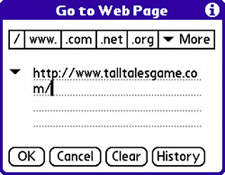
| 4. | The toolbar provides familiar browser navigation buttons, such as Back (left arrow), Forward (right arrow), Refresh (circular arrows), and Home (house icon). With the View button, you can switch between Optimized view and Wide Page view. Optimized view results in Blazer attempting to resize a web page so that it fits onto the Treo screen. This option works better on some sites than others, so you'll likely find yourself turning it on and off, depending on the site. Just tap the Optimized/Wide Page View icon (folder icon next to the Earth icon) on the toolbar to switch between views.
| 5. | You can easily send the address (URL) of a web page to someone else via a text message. To do so, navigate to the page in Blazer and press the Menu button. Scroll down to and select the Send Page Address menu command. A new text message is created with the web page URL inserted into the message body. All you must do is specify the recipient and send the message.
|
Tip Because Sprint is my wireless service provider, my Treo is used on the Sprint PCS Vision system. So the default home page for my browser is the Sprint Vision mobile site.
A couple of other features in the Blazer Web browser are worth pointing out before moving on to bigger things. First, you can search for text on a web page by pressing the Menu button, and then scrolling down to select the Find Text on Page command (or press Menu+D as a shortcut for the command). Issuing this command allows you to find a piece of text on a page quickly. Another command that you probably won't find quite as useful is the Page Info command, which is also located on the Page menu. With the Page Info command, you can view information about the current web page, including its name, URL, and size. If nothing else, the Page Info command is useful for copying a web page's URL so that you can share it with others. Tip An even quicker way to navigate by using links on a page is to use the numbers displayed next to a list of links. For example, instead of tapping the word "Sports" in Figure 10.2, you could also press the 5 key on the keyboard.
|