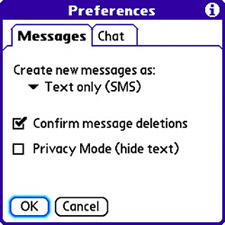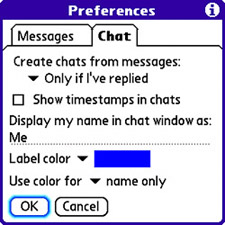| Like most Treo applications, the Messaging application can be tailored to match your specific-text messaging needs. More specifically, there are preferences you can alter for the Messaging application that affect creating and deleting new messages and options for chat threads associated with text-messaging conversations. To modify the preferences for the Messaging application, follow these steps: 1. | Press the Menu button and navigate over to the Options menu. Scroll down to and select the Preferences menu command. The Preferences screen opens, as shown in Figure 9.14.
Figure 9.14. Use the Messages tab in the Preferences screen to tweak preferences for general text messages. 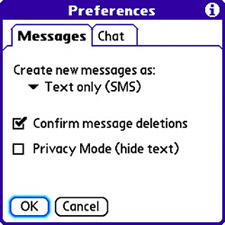
| 2. | By default, the Preferences screen opens to the Messages tab where you access general text-messaging settings. For example, to alter the default type of new message created, tap Text Only (SMS) from the pick list and select Text and Media instead. This change simply results in having quicker access to adding voice memos, pictures, and video clips to a new message. If you tend to create more pure text messages without media objects, leave the default setting alone.
| 3. | The two other settings in the Messages tab relate to message deletion confirmations and message privacy. Leave the Confirm Message Deletions check box selected if you want to be prompted to confirm every message deletion; this setting is safer. If you don't want the content of a new message displayed in the incoming message alert screen, select the Privacy Mode check box. On the other hand, if you like having a sneak peek at the contents of an incoming message, leave the check box at its default setting of deselected.
| 4. | Tap Chat to view the other tab in the Preferences screen. Figure 9.15 shows the Chat tab, which includes several preferences for fine-tuning the handling of chat threads.
Figure 9.15. The Chat tab in the Preferences screen enables you to tweak preferences that apply specifically to chat threads. 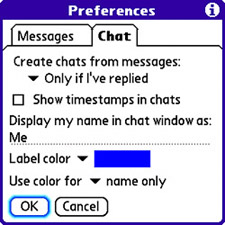
| 5. | The first setting determines how a text message gets turned into a chat thread that resembles an instant-messaging conversation. The default setting creates a chat thread only when you reply to a message. Other options result in a chat thread being created never or always, regardless of whether you reply to the message.
| 6. | The Show Timestamps in Chats option instructs the Messaging application to show the date and time of each message in a chat thread. This setting can be handy if you have a chat thread that continues over long periods. Otherwise, it could be more of an annoyance for brief chats. Below the timestamp setting is a setting for changing how your name appears in the chat window. Keep in mind that this name affects only your end of the chat, so it isn't terribly important other than distinguishing your messages from the person with whom you're chatting.
| 7. | The last two preferences in the Chat tab specify how color is used in the display of chat messages. The first option, Label Color, determines the color of the label for identifying your messages in a chat thread. The second option, Use Color For, determines whether the label color applies just to the name label or to the name and message text. These settings are both personal preferences, so I can't recommend specific settings; the default setting has worked fine for me.
| 8. | When you're finished tweaking the Messaging preferences, tap the OK button to commit the changes and return to the main Messaging screen.
|
The preferences for the Messaging application give you enough flexibility to alter the application so that it's customized to how you work. The good news is that the default settings will likely serve you well, even if you decide not to make any sweeping customizations. |