Chapter 28: Picture Boxes
Creating a Project Icon from Scratch
To bring the tools necessary to create a project icon into project ProjectIcon, do the following:
-
Click on Project on the main menu. In the pop-up menu that appears, click on Add New Item . The following window opens:
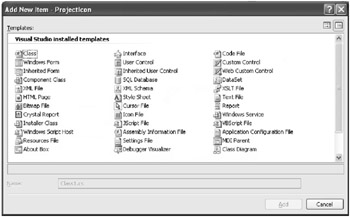
Figure 24-1: Add New Item window -
Find Icon File in the list and double-click on it. The IDE places a new file in the project, named Icon1.ico. This icon file is immediately displayed in the center of the IDE. The icon template is a 32 pixel by 32 pixel area.
-
The default magnification for the icon is 6X. You can increase the icon s size to 8X by clicking on the magnifying glass on the toolbar at the top of the IDE (the second row of tools below the main menu). When you click on the down arrow to the right of the magnifying glass, you are presented with magnifications of 1, 2, 6, and 8. Choose 8 to maximize the size of the icon in the IDE.
| Note | Perform all painting exercises on the icon template on the right side of the Icon Editor. The small icon on the left side has other uses. |
You are now ready to proceed with project ProjectIcon.
EAN: 2147483647
Pages: 129
If you may any questions please contact us: flylib@qtcs.net