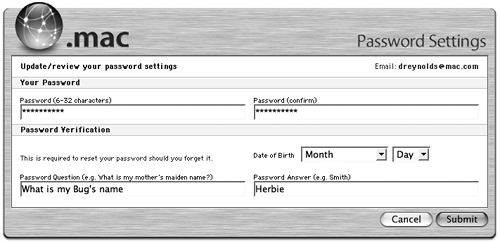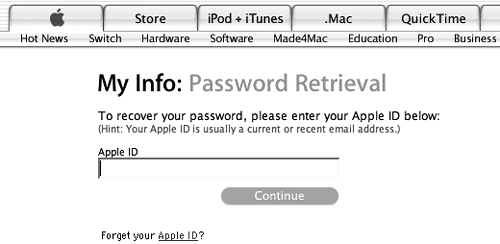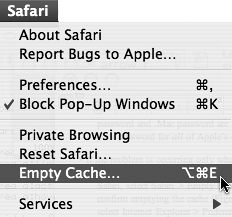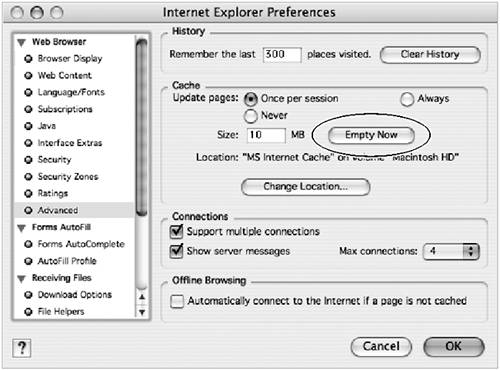I Can't Log In to Some Part of .Mac Perhaps your Webmail account isn't working properly. Perhaps you've tried to get into your account and can't seem to make it work. Perhaps your iDisk has become inaccessible. Occasionally, whatever the reason, something will go wrong with your .Mac login, and you won't be able to access parts of your account. To make matters worse, you might keep getting error messages that say something like "The service isn't available" not too helpful. To resolve a login problem, there are a few things you can try. First, take a deep breath and walk away from your computer for a few minutes. Your .Mac password may be rejected temporarily if the mail servers are offline for maintenance. A little patience could cure this problem entirely. If you don't want to wait or if waiting hasn't helped, you'll want to reset your .Mac password. To do this, log in to your .Mac account using a Web browser, and click the Account link in the lower left area of the homepage to open the Account Settings page. On the Account Settings page, click the Password Settings button. There, you can type a new password. You'll have to enter the password twice: once in the Password field and once in the Password (confirm) field (Figure 10.1). Once done, click Submit. Figure 10.1. By typing your password twice in this dialog, you ensure that the password to which you're changing is spelled correctly. Imagine if you didn't have to confirm the password and you misspelled it you'd be locked out either until you guessed your misspelling or your password was reset. 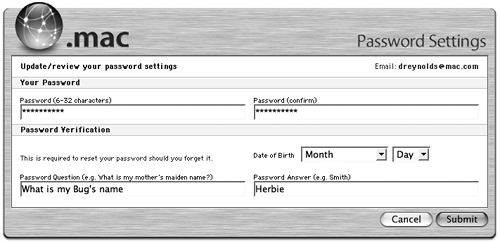
Can't remember your password? Go to http://iforgot.apple.com, where you can reset your AppleConnect password (Figure 10.2). Since your AppleConnect password and .Mac password are the same, do note that resetting this will reset your password for all of Apple's services. For complete instructions on how to do this, head to Apple's support page at http://docs.info.apple.com/article.html?artnum=86395. Figure 10.2. Apple's password-recovery mechanism lets you retrieve a forgotten password. This page asks for your Apple ID that's your .Mac e-mail address. 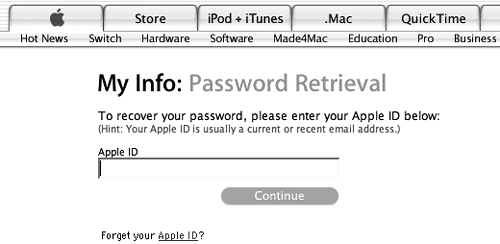
If the problem is occurring only when you use your Web browser to access .Mac services, then you may need to empty the browser's cache. To do this with Safari, select Safari > Empty Cache (Command-Option-E) (Figure 10.3). With Microsoft Internet Explorer for the Mac, select Explorer > Preferences, and then select the Web Browser > Advanced category. Click the Empty Now button in the Cache area of the window, and then click OK (Figure 10.4). Figure 10.3. To empty Safari's cache, choose Empty Cache from the Safari menu. A browser cache is simply a file (or bunch of files) on your hard drive that a Web browser uses to speed up browsing. 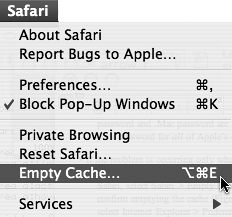
Figure 10.4. Microsoft Internet Explorer allows you to empty its meager 10 MB cache by clicking the Empty Now button in the Cache section. This may resolve some troubles with Web pages, including .Mac pages. 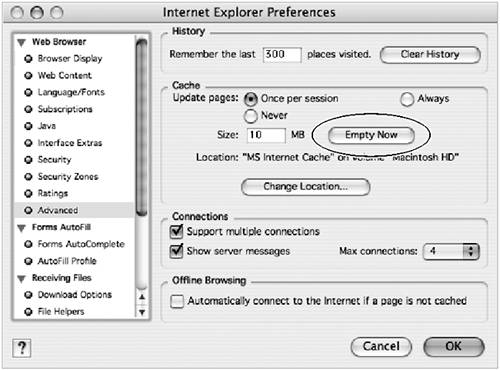
|