Unregistering a Mac
| When you perform a synchronization to your .Mac account, any Mac you use to initiate a sync is automatically registered with your .Mac account. If you sell your Mac or otherwise don't want a computer associated with your .Mac account (for example, if you sync a temporary user account set up on a friend's computer), you can unregister the computer from your .Mac account so that it's no longer eligible for synchronization. To Unregister a Mac
|
EAN: 2147483647
Pages: 113
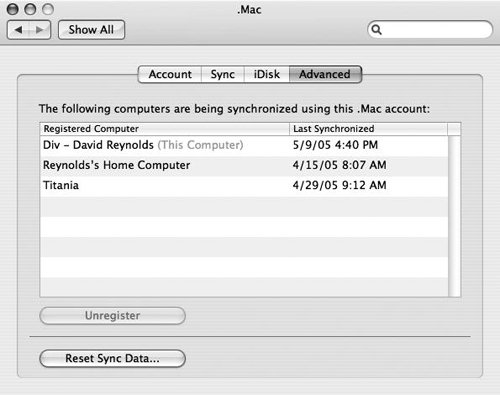
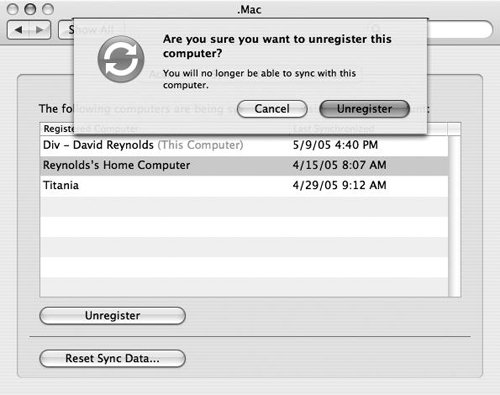
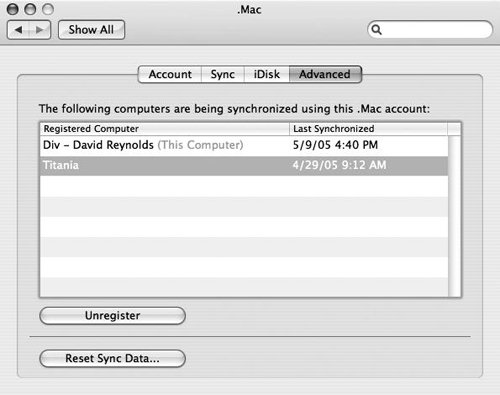
 Tip
Tip