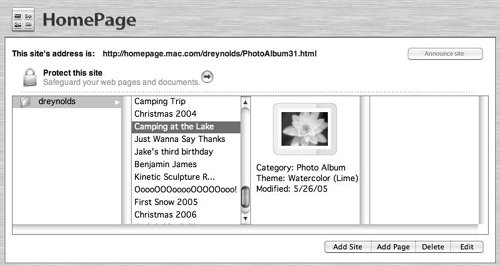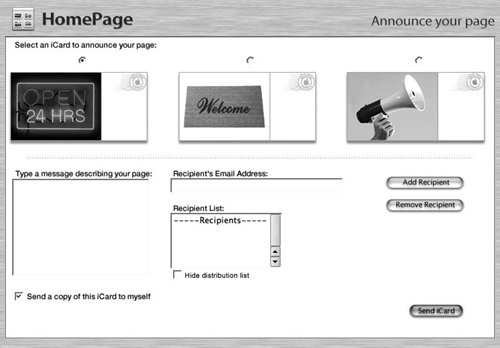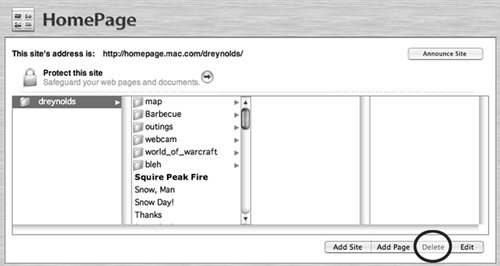| Spelling being what it is, sometimes, you may need to make changes to a .Mac Web page or perhaps delete a page you no longer need. You can change anything about your Web pagestemplate colors, layout options, captions, you name itquickly and easily. To Edit an Existing Page 1. | Log in to your .Mac account using a Web browser, and click the HomePage link. The main HomePage page loads.
| 2. | At the top of the page, select the page you want to edit, and click the Edit button (Figure 4.42).
Figure 4.42. To edit a page, select it in the proper column and then click the Edit button below the Pages column. 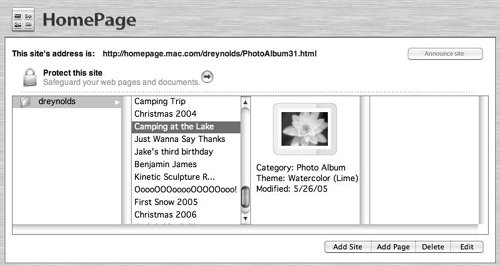
The "Edit your page" page loads, displaying your page in its editable form.
|
Say It with an iCard After you create a new .Mac Web page, the first thing you'll want to do is tell people about it. Thanks to iCards, that's a breeze. When you finish creating a new site, a page opens asking if you want to send an iCard announcement. Click the arrow button at the bottom of the page, and you're taken to a special iCard template page, where crafting a quick card with your URL is as easy as filling in the blanks (Figure 4.43). Figure 4.43. To send an iCard announcing your new page, simply choose a template, type a message, and add e-mail addresses to which you'll be sending it. When finished, click Send iCard. 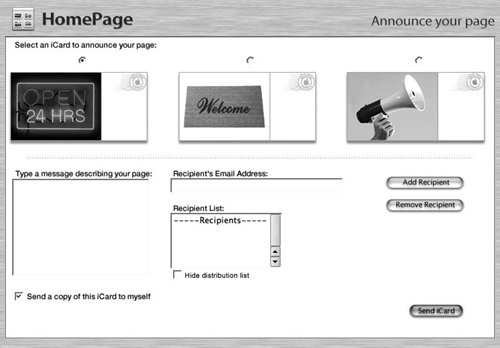
|
To Delete an Existing Page 1. | Log in to your .Mac account using a Web browser, and click the HomePage link.
The main HomePage page loads.
| 2. | At the top of the page, select the page you want to delete, and click the Delete button (Figure 4.44).
Figure 4.44. To delete a page, select it in the proper column and then click the Delete button. 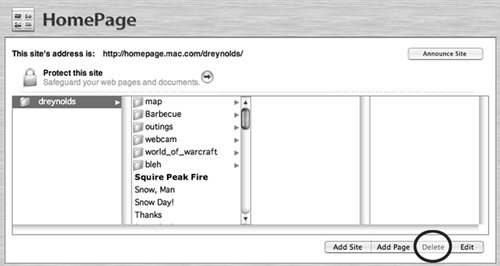
A warning appears, noting that deleting a page is permanent and asking if you want to continue.
| 3. | Click Yes.
Your Web page is deleted.
|
|