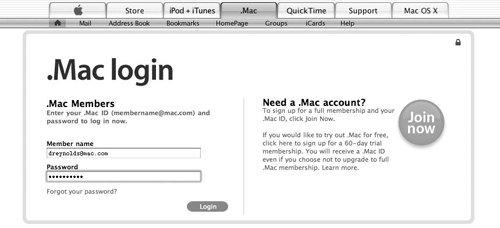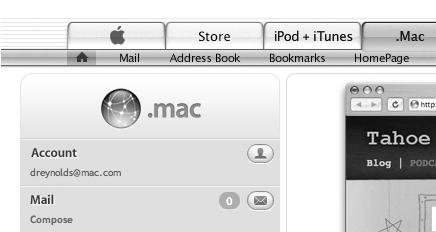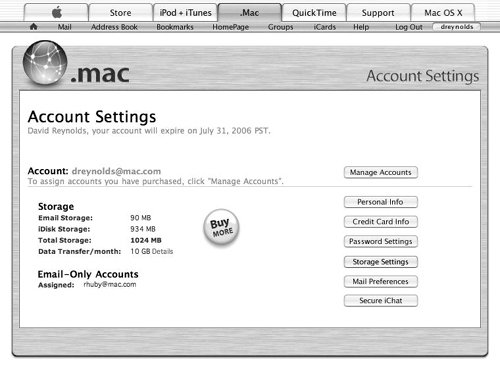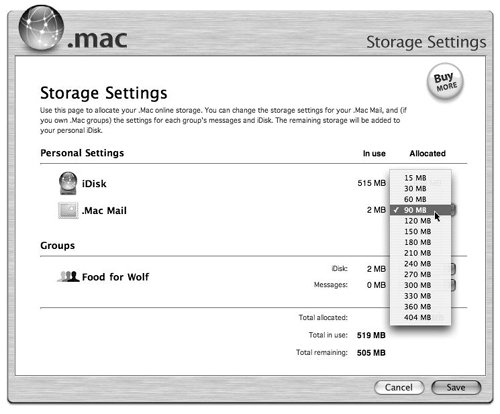| Through a built-in control panel, Mac OS X provides an at-a-glance measure of how much space you've used on your iDiskand how much is available for you to store movies, pictures, Web pages, and other files. Your .Mac account comes with 1 GB of online storage space, and both your iDisk and .Mac Mail count toward that 1 GB limit. By default, this storage is divided between your iDisk and your e-mail account at 512 MB each, but you have control over how that space is allocated. If you find that either your iDisk or your e-mail account needs more space, you are free to change their storage allotments. If you're running up against the 1 GB limit, and both your iDisk and e-mail accounts are full, you have two choices: reduce the amount of data you have stored on your .Mac account, or buy more capacity. While conservation is laudable (even storage-space conservation), sometimes the only remedy for cramped quarters is to add some room. You can increase your .Mac storage capacity to 2 GB for $49.95 per year, or 4 GB for $99.95 per year. To Check iDisk Usage 1. | From the Apple menu, choose System Preferences.
The System Preferences window opens.
| 2. | In the Internet & Network section, click the .Mac icon.
The .Mac preference pane opens.
| 3. | Click the iDisk tab.
The iDisk preference pane opens. At the top, it displays a gauge that indicates how much iDisk space you've used and how much you have available (Figure 3.77). It also attaches numbers to these levels in the form of megabytes currently used and total capacity of your iDisk.
Figure 3.77. The iDisk preference pane is a handy way to see at a glance how much storage you've used. 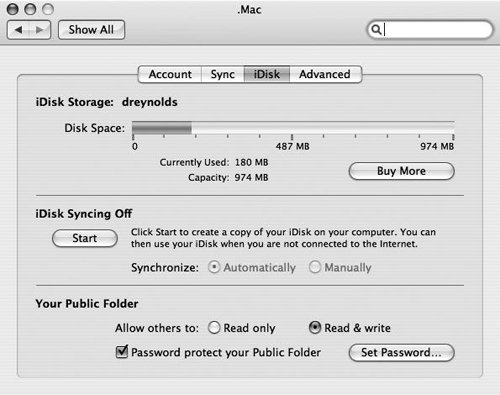
|
 Tip Tip
To Reallocate .Mac Storage 1. | Go to www.mac.com and log in to your .Mac account (Figure 3.78).
Figure 3.78. To make changes to your iDisk allocation, you must first log in to .Mac using a Web browser. Type your .Mac member name and password in the respective fields. 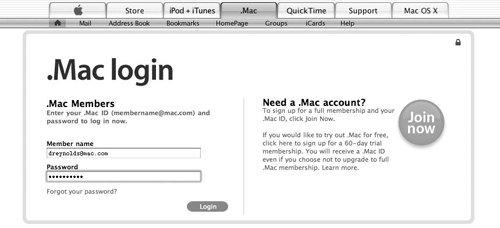
| 2. | In the upper left corner of the page, click the Account link (Figure 3.79).
Figure 3.79. Click the Account link to access your .Mac Account Settings page. 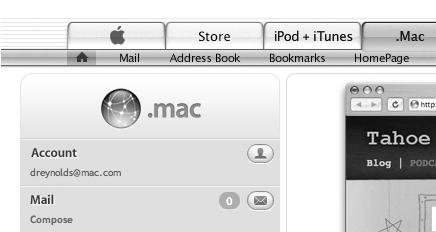
The Account Settings page opens (Figure 3.80).
Figure 3.80. Your main .Mac Account Settings page contains entry points to let you change personal information, credit card information, and password settings, and to manage accounts. It also lets you change your iDisk storage allocation. 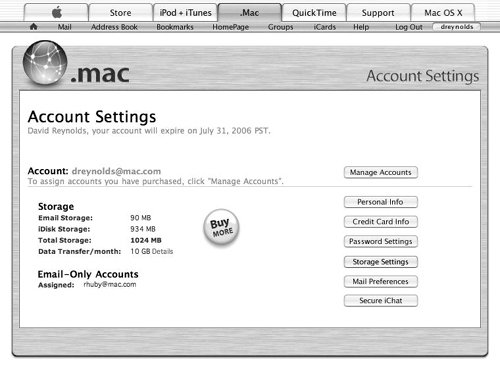
| 3. | Click the Storage Settings button.
The Storage Settings page opens.
| | | 4. | From the .Mac Mail pop-up menu, choose the amount of storage you want to devote to e-mail (Figure 3.81).
Figure 3.81. You can allocate new amounts by selecting them from the .Mac Mail pop-up menu. You can also adjust how storage is allocated for any groups that you have created. 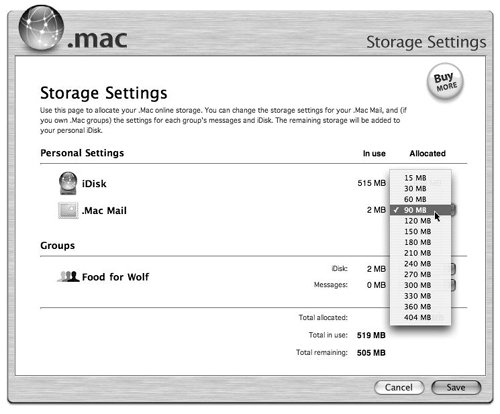
The amount allocated to your iDisk will adjust itself according to what you select for your mail to make up the total amount of storage you have available.
| 5. | Click Save.
Your e-mail and iDisk storage allotments automatically reflect the adjusted settings.
|
 Tips Tips
Any groups that you've created are assigned a default of 30MB of storage from your iDisk storage pool, split between iDisk and messages. You can adjust this amount by choosing a new amount from the popup menu. The Storage Settings page shows you at a glance how much mail and iDisk storage is being used. The e-mail allocation can never be smaller than 15 MB, and the iDisk allocation can never be smaller than 55 MB.
Keeping Your Storage Svelte If you're like most people, you have a lot of junk on your hard drive that you'd never miss if it were to disappear. The same probably goes for your iDisk. While 1 GB is a respectable amount, you can eat that up pretty quickly with movies, music, and picturesespecially if your e-mail account is IMAP-based. Here are some tips for reducing your online storage usage: Reduce your mail. If you're using IMAP, you can save on storage space by getting rid of unwanted messages, especially those with attachments. Compress iDisk files. Use a compression utility to compress files on your iDisk. Mac OS X comes with the Zip archive ability, which is accessible by Control-clicking a file and selecting Create Archive from the contextual menu that pops up.
|
|
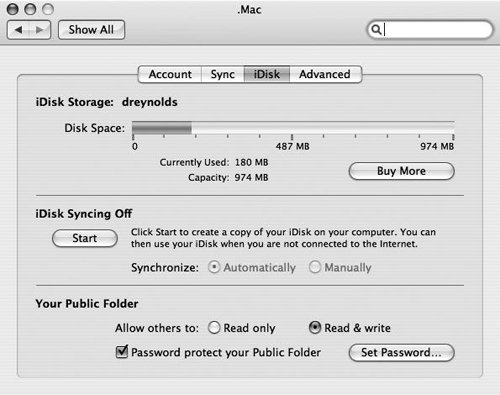
 Tip
Tip