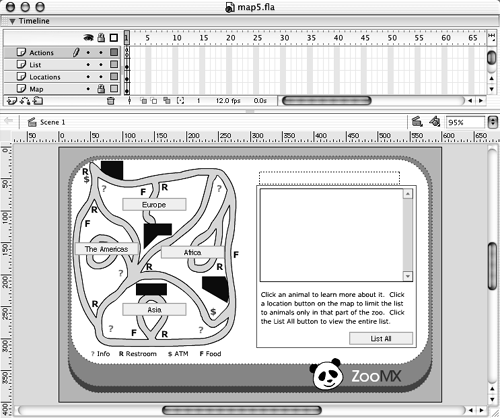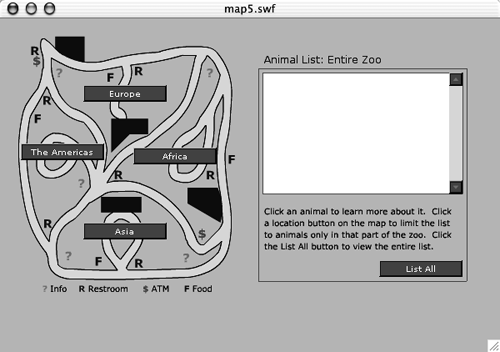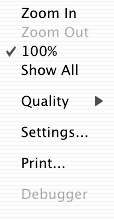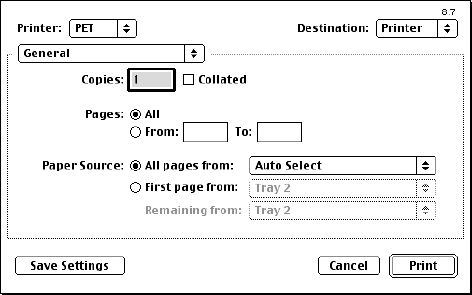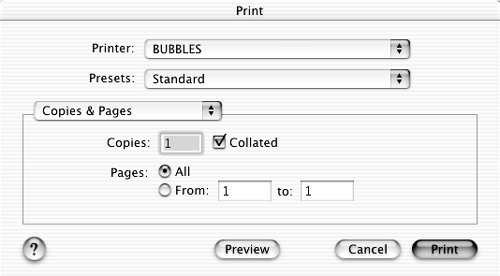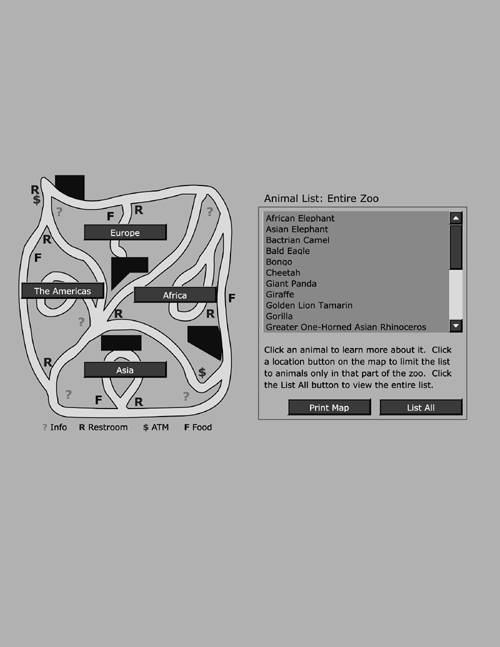Printing from the Flash Player Contextual Menu
| I l @ ve RuBoard |
| You can use the Print command in the Flash Player's contextual menu (called the shortcut menu in Windows) to print the contents of any Flash movie. This command only prints frames in the main movie's timeline and does not let you print any color effects. You can activate the Flash Player contextual menu by right-clicking (Windows) or Control-clicking (Macintosh) in the Flash movie.
|
| I l @ ve RuBoard |
EAN: 2147483647
Pages: 115