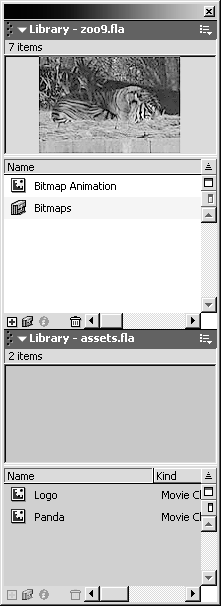Opening an Existing Movie as a Library
| I l @ ve RuBoard |
| You are not limited to using the internal library of a Flash movie; you can open other Flash movie libraries by using the Open as Library command (File > Open as Library). You can drag items from one library to another, or drag items onto the stage. You should have zoo9.fla open when you start this exercise.
|
| I l @ ve RuBoard |
EAN: 2147483647
Pages: 115