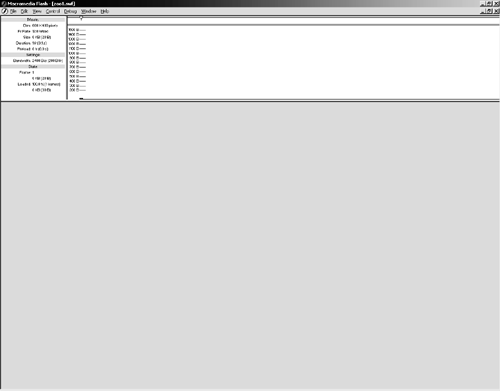Testing a Movie
| I l @ ve RuBoard |
| Flash can play movies in the authoring environment, but this playback doesn't always show you exactly how the Flash movie will look when it's finally published for the Web. As you learned at the beginning of this lesson, the files you work with in Flash are .fla files, while the files you will eventually create for the Web, which will be viewed by the Flash Player, are .swf files. The Flash authoring tool's Test Movie command allows you to preview your movies as .swf files.
|
| I l @ ve RuBoard |
EAN: 2147483647
Pages: 115