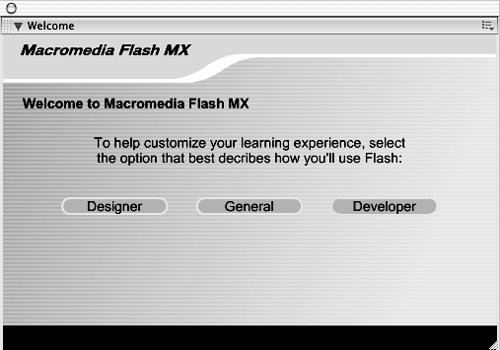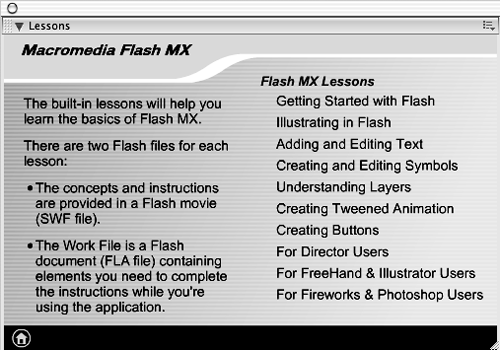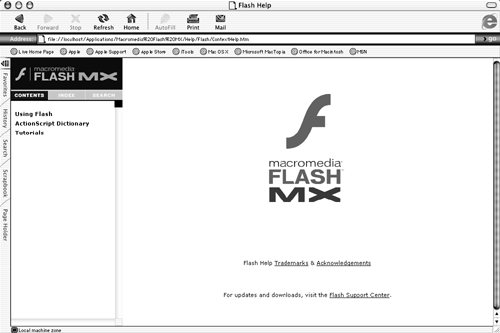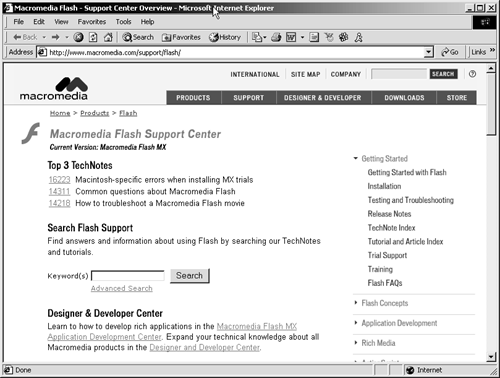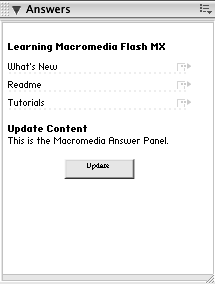Even after you finish all the lessons in this book, you might still want extra help with Flash. Some resources come with Flash and many others are available on the Internet.
Switch back to Flash if you have the browser window open from the last exercise.
-
Explore the Welcome panel.
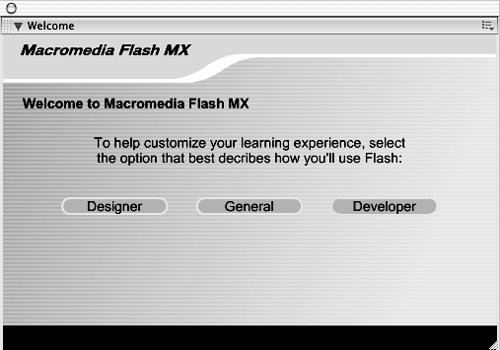
The Welcome panel appears the first time you open Flash. It gives you instructions on setting up the Flash environment depending on what you're going to do. Designers will more likely use the stage, toolbox, and panels related to drawing, while developers will more likely use the Actions panel.
You can also open the Welcome panel from the Help menu (Help > Welcome). Explore the panel by clicking on each of the options, and then follow the instructions for modifying the panel layout. Choose Window > Panel Sets > Default to return to the default panel layout.
-
Choose Help > Lessons.
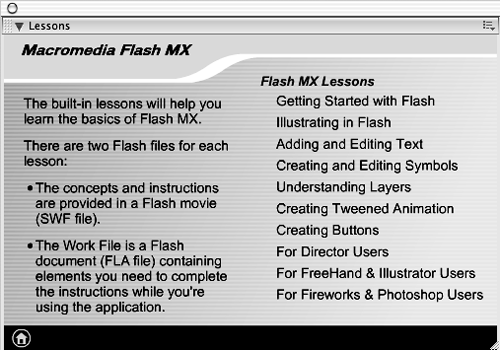
The Lessons panel contains a number of lessons that will help you get started. You may find it useful to go through these lessons whenever you're having trouble with one of the topics listed in the window.
-
Choose Help > Using Flash to open the Flash help files in your browser.
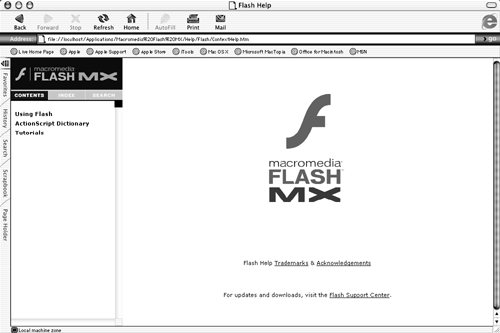
TIP
On a Windows computer, you can also open the help files by pressing F1. This is probably one of the most important shortcut keys to remember!
The Flash help files contain the information provided in the Flash manual in a searchable, hyperlink format. The files are sorted by topic when they appear in your browser. You can also view an alphabetical list of all help topics by clicking the Index button or you can use the search feature by clicking the Search button.
-
Return to Flash and choose Help > Flash Support Center.
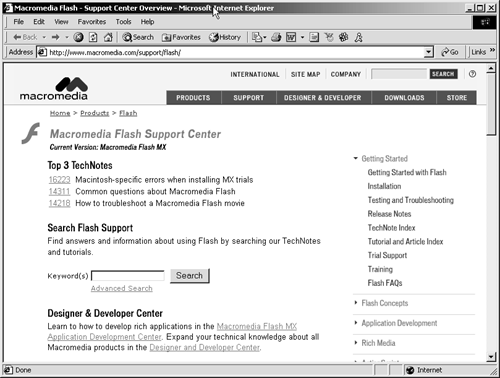
If you're connected to the Internet, choosing this option takes you to Macromedia's Flash Support Center. The Flash Support Center is a clearinghouse for information about Flash, including tutorials, TechNotes, training information, and more.
-
Return to Flash and explore the Answers panel.
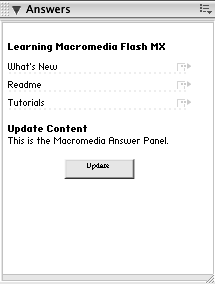
The Answers panel is located at the bottom of the set of panels on the right side of the screen. If you don't see it, choose Window > Answers. This panel is very useful, as Macromedia can provide the latest resources and help right inside of the Flash interface. The contents of the panel can be updated if you are connected to the Internet.
-
Visit some of the resources listed in Appendix C if you need additional help.
Many of the resources, such as FlashLite (www.flashlite.net) and Flash TFS (www.flashtfs.com) have bulletin boards , source files, and tutorials that make learning Flash a bit easier. You don't have to visit all of them right now, but as you go through this book, or as you work with Flash, you might want the additional assistance these resources provide.
-
Subscribe to a Flash mailing list.
The Flash community is a great place to learn more about Flash. By subscribing to a mailing list, you'll be able to communicate with other members of the Flash community. Several mailing lists are described in Appendix Cfind one that you think would be suitable for you, and sign up.