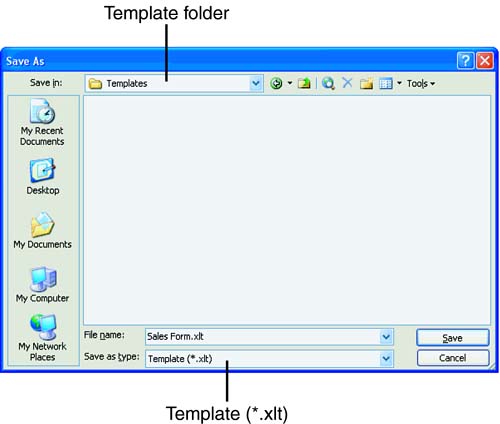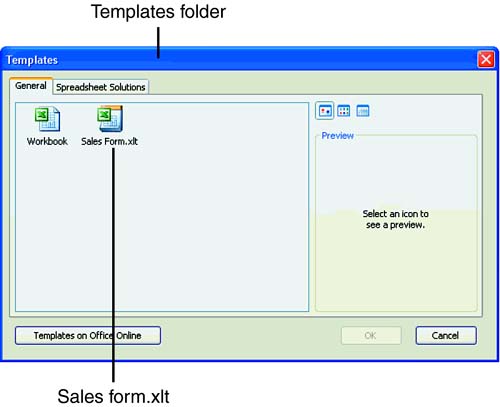| After you prepare your worksheet for the template form, the next step is to save the worksheet as a template file. A template file has the file type .XLT. You need to use the Save As command to save the workbook file and change it into a template file format. You can save your template file into three locations: -
The Templates folder, or a subfolder of the Templates folder in the Microsoft Office or Microsoft Excel folder. -
The XLStart folder in the Microsoft Excel folder. -
The location you specified as an alternate startup file location: Click the Tools menu, choose Options, click the General tab, and enter the location (folder) in the At Startup Open All Files In text box. The practice exercise shows you how to save the Sales 1st Qtr workbook as a template with the name Sales Form. To Do: Save a Worksheet as a Template -
To save the Sales 1st Qtr workbook as a template, click the File menu and click Save As. The Save As dialog box opens. -
Tell Excel the file type that you want to save the file as. Click the Save As Type drop-down arrow. You should see a list of file types. The Template ( *.xlt ) type is the one you want, so click on it. Now Template ( Sales 1st Qtr.xlt ) appears in the Save As Type box. -
In the File Name text box, highlight the default filename, and type Sales Form over the existing name. -
The template should be stored in the Templates folder. In the Save In box, you should see Templates. If not, click the down arrow in the Save In box and choose the C: drive, Program Files, Microsoft Office, and Templates. Your Save As dialog box should look like the one in Figure 6.6. Figure 6.6. Saving a worksheet as a template in the Save As dialog box. 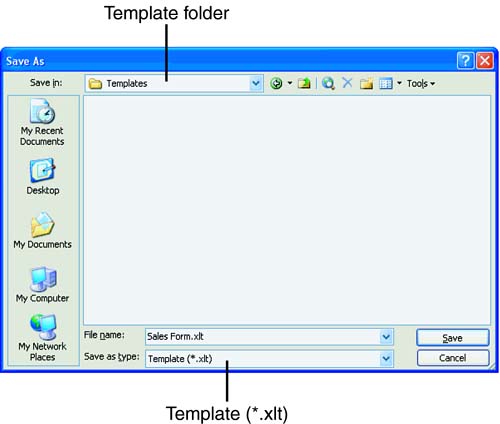 -
Click Save. Excel creates and saves the template. In the Title bar, you should see the name Sales Form.xlt. When you want to use this template, you can find it on the General tab in the New dialog box or the New Workbook task pane. -
You're done using this workbook, so click the Close Window button to close the workbook. -
To try out that new template, click File in the menu bar and choose New. On the New Workbook task pane, you should see the Sales Form link, as shown in Figure 6.7. Click on it. Figure 6.7. Your template icon on the General tab in the New dialog box. 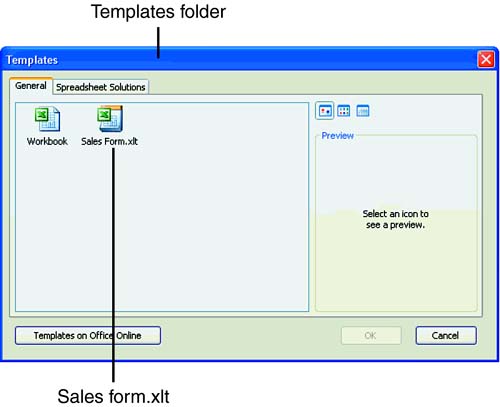 -
There it isthe Sales Form template, ready and waiting for your data. -
Now that you've seen your template masterpiece, you can close the workbook. Click the Close Window button.  |