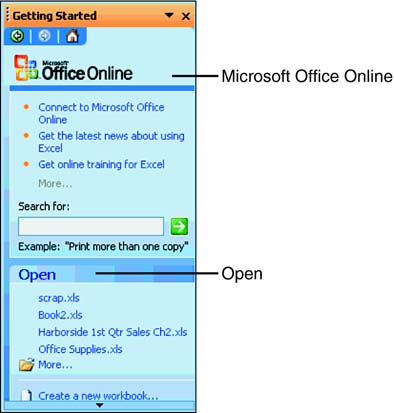Making Use of the Getting Started Task Pane
| Another way to open and create Excel workbooks is with the Getting Started task pane, as shown in Figure 4.4. The Getting Started task pane is organized into two sections: Microsoft Office Online and Open . Figure 4.4. The Getting Started task pane for opening and creating workbooks. The Microsoft Office Online choices are as follows :
With the Open options, here's what you can do:
|
EAN: 2147483647
Pages: 279