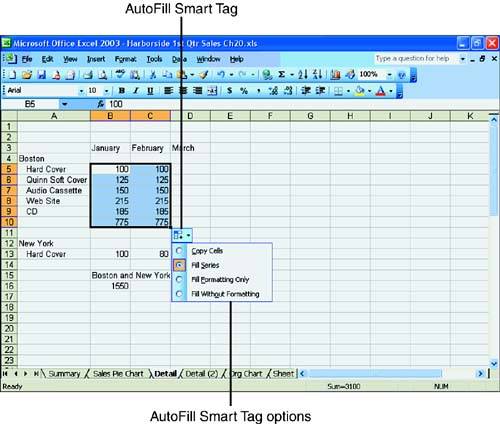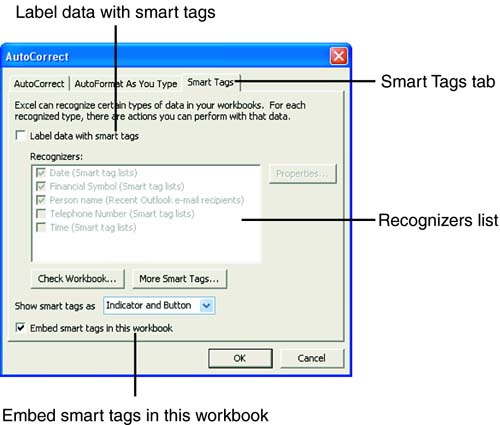Working with Smart Tags
| You can control automatic changes to your worksheet with smart tags. A smart tag is a button that pops up on the screen when you perform certain Excel operations, as described in Table 20.1. Figure 20.11 shows an example of a smart tag button. Figure 20.11. Smart tag button. Table 20.1. Smart Tags
When you see a smart tag, hover the mouse pointer over the smart tag button and click the down arrow next to the button to display a menu. Choose an option on the menu to modify the previous operation or obtain additional information. To display labels for smart tags, you need to turn on the smart tags feature. To do so, choose Tools, AutoCorrect Options. Click the Smart Tags tab, and select the Label data with smart tags check box (see Figure 20.12). Select any smart tags in the Recognizers list. If you want to embed the smart tags in the workbook, select the Embed smart tags in this workbook check box. Then click OK. Figure 20.12. AutoCorrect Options dialog box. When you roll the mouse pointer over a cell that contains a date, financial symbol, or a person's name from a recent Microsoft Outlook email, you will see the Smart Tag. Click the Smart Tag down arrow to see a list of options.
|
EAN: 2147483647
Pages: 279