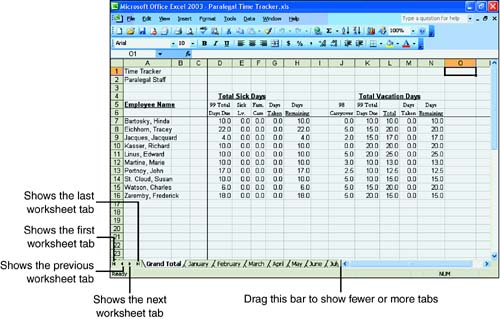Moving Within a Workbook
| Each blank Excel workbook contains three worksheets. You can add or delete as many worksheets as you need. Because a workbook consists of one or more worksheets, you need to move between the worksheets. Here's how:
Moving Within a WorksheetWhen the worksheet you want is visible on the screen, you need to move around in it. It's important to remember that the view on the screen might represent only a small portion of the total worksheet. After all, a worksheet can consist of more than one million cells . Even the biggest computer monitor can't display the entire sheet so that it is legible. You move around your Excel worksheet with the mouse or the keyboard. To move from cell to cell, click the cell you want to move to. Notice that a dark border, called a selector , surrounds a selected cell. If the cell you want to move to isn't visible, use the scrollbars to move around the sheet.
Using the KeyboardIf you're entering a lot of numbers or text from the keyboard, it's easier sometimes to move around a worksheet with the keyboard. That way, you can keep your hands on the keyboard and not have to jump on and off the mouse. Table 1.3 shows the keystrokes you use to move around in a worksheet. Table 1.3. Keystrokes That Move You Through a Worksheet
|
EAN: 2147483647
Pages: 279